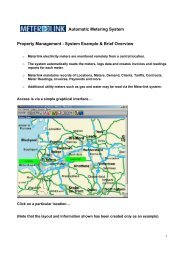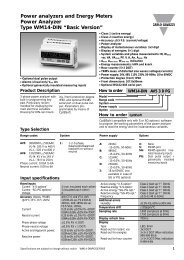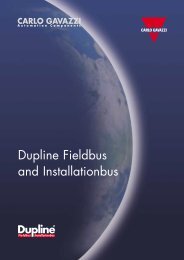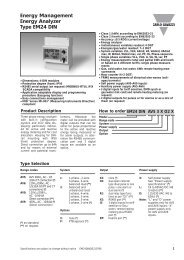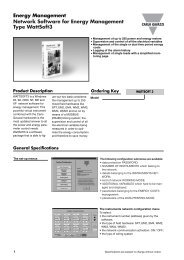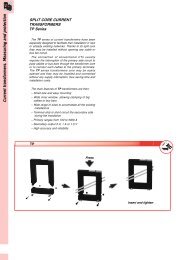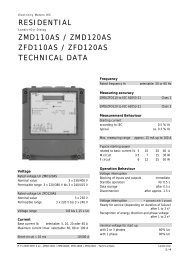WattSoft3 USER'S GUIDE - Metermanager.co.uk
WattSoft3 USER'S GUIDE - Metermanager.co.uk
WattSoft3 USER'S GUIDE - Metermanager.co.uk
Create successful ePaper yourself
Turn your PDF publications into a flip-book with our unique Google optimized e-Paper software.
value is the average of the previous 1440<br />
(=60x24) acquired values).<br />
- User: indication of the user name chosen in<br />
the alarm setup box.<br />
- Wiring sys: indication of the wiring<br />
<strong>co</strong>nnection of the selected instrument.<br />
- Neutral: indication of the presence of the<br />
neutral (red=neutral; white=no neutral)<br />
- Date/time: indication of the current<br />
date/time.<br />
The lower part of the graph window has different<br />
functions ac<strong>co</strong>rding to the selected graph type:<br />
- Daily<br />
- Move/Stop selector: if Move is selected,<br />
the last hour is displayed and the graph<br />
is updated every minute. If Stop is<br />
selected, the displayed graph is not<br />
updated and it is possible to analyse the<br />
graph with zoom or cursor functions.<br />
Move/Stop selector is available only if<br />
both x and y autoscale functions are<br />
disabled.<br />
- The box <strong>co</strong>ntaining the date/time allows<br />
the shift of the displayed graph, which<br />
can be carried out by means of the blue<br />
arrows. The date/time indicates the last<br />
datum of the graph. This graph shows at<br />
least the last 48-hour trend of the<br />
relevant variable.<br />
- Weekly<br />
- All/Step selector: if All is selected the<br />
graph shows all the relevant data, since<br />
the beginning of the measurements. If<br />
Step is selected, the graph is limited to<br />
the week showed in the central box. This<br />
<strong>WattSoft3</strong> v.3.xx - User guide 38