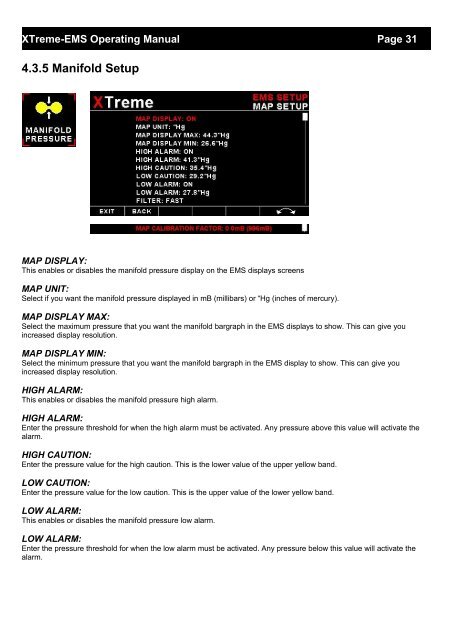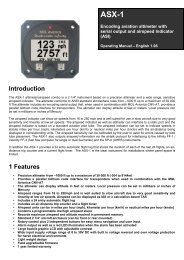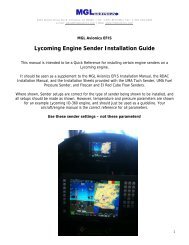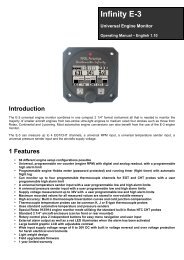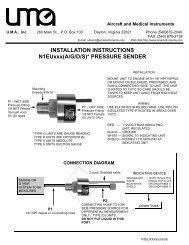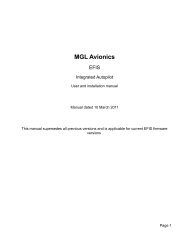XTreme EMS Manual - MGL Avionics
XTreme EMS Manual - MGL Avionics
XTreme EMS Manual - MGL Avionics
You also want an ePaper? Increase the reach of your titles
YUMPU automatically turns print PDFs into web optimized ePapers that Google loves.
<strong>XTreme</strong>-<strong>EMS</strong> Operating <strong>Manual</strong> Page 31<br />
4.3.5 Manifold Setup<br />
MAP DISPLAY:<br />
This enables or disables the manifold pressure display on the <strong>EMS</strong> displays screens<br />
MAP UNIT:<br />
Select if you want the manifold pressure displayed in mB (millibars) or “Hg (inches of mercury).<br />
MAP DISPLAY MAX:<br />
Select the maximum pressure that you want the manifold bargraph in the <strong>EMS</strong> displays to show. This can give you<br />
increased display resolution.<br />
MAP DISPLAY MIN:<br />
Select the minimum pressure that you want the manifold bargraph in the <strong>EMS</strong> display to show. This can give you<br />
increased display resolution.<br />
HIGH ALARM:<br />
This enables or disables the manifold pressure high alarm.<br />
HIGH ALARM:<br />
Enter the pressure threshold for when the high alarm must be activated. Any pressure above this value will activate the<br />
alarm.<br />
HIGH CAUTION:<br />
Enter the pressure value for the high caution. This is the lower value of the upper yellow band.<br />
LOW CAUTION:<br />
Enter the pressure value for the low caution. This is the upper value of the lower yellow band.<br />
LOW ALARM:<br />
This enables or disables the manifold pressure low alarm.<br />
LOW ALARM:<br />
Enter the pressure threshold for when the low alarm must be activated. Any pressure below this value will activate the<br />
alarm.