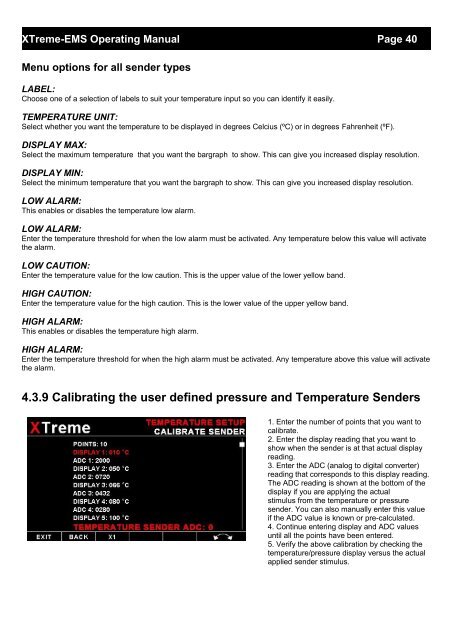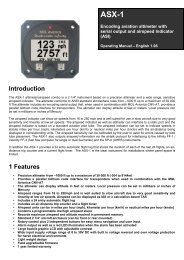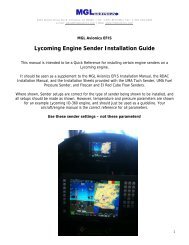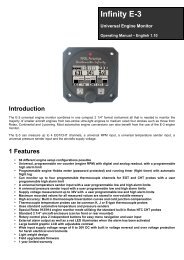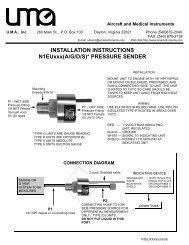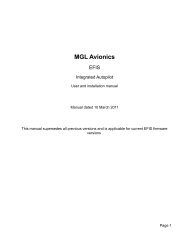XTreme EMS Manual - MGL Avionics
XTreme EMS Manual - MGL Avionics
XTreme EMS Manual - MGL Avionics
Create successful ePaper yourself
Turn your PDF publications into a flip-book with our unique Google optimized e-Paper software.
<strong>XTreme</strong>-<strong>EMS</strong> Operating <strong>Manual</strong> Page 40<br />
Menu options for all sender types<br />
LABEL:<br />
Choose one of a selection of labels to suit your temperature input so you can identify it easily.<br />
TEMPERATURE UNIT:<br />
Select whether you want the temperature to be displayed in degrees Celcius (ºC) or in degrees Fahrenheit (ºF).<br />
DISPLAY MAX:<br />
Select the maximum temperature that you want the bargraph to show. This can give you increased display resolution.<br />
DISPLAY MIN:<br />
Select the minimum temperature that you want the bargraph to show. This can give you increased display resolution.<br />
LOW ALARM:<br />
This enables or disables the temperature low alarm.<br />
LOW ALARM:<br />
Enter the temperature threshold for when the low alarm must be activated. Any temperature below this value will activate<br />
the alarm.<br />
LOW CAUTION:<br />
Enter the temperature value for the low caution. This is the upper value of the lower yellow band.<br />
HIGH CAUTION:<br />
Enter the temperature value for the high caution. This is the lower value of the upper yellow band.<br />
HIGH ALARM:<br />
This enables or disables the temperature high alarm.<br />
HIGH ALARM:<br />
Enter the temperature threshold for when the high alarm must be activated. Any temperature above this value will activate<br />
the alarm.<br />
4.3.9 Calibrating the user defined pressure and Temperature Senders<br />
1. Enter the number of points that you want to<br />
calibrate.<br />
2. Enter the display reading that you want to<br />
show when the sender is at that actual display<br />
reading.<br />
3. Enter the ADC (analog to digital converter)<br />
reading that corresponds to this display reading.<br />
The ADC reading is shown at the bottom of the<br />
display if you are applying the actual<br />
stimulus from the temperature or pressure<br />
sender. You can also manually enter this value<br />
if the ADC value is known or pre-calculated.<br />
4. Continue entering display and ADC values<br />
until all the points have been entered.<br />
5. Verify the above calibration by checking the<br />
temperature/pressure display versus the actual<br />
applied sender stimulus.