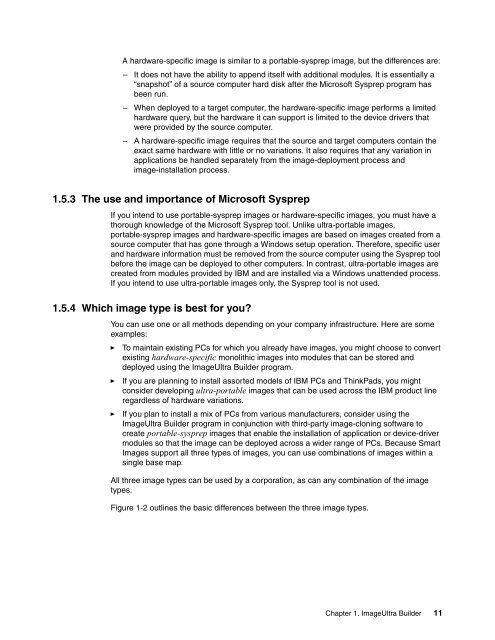Using ImageUltra Builder - IBM Redbooks
Using ImageUltra Builder - IBM Redbooks
Using ImageUltra Builder - IBM Redbooks
You also want an ePaper? Increase the reach of your titles
YUMPU automatically turns print PDFs into web optimized ePapers that Google loves.
A hardware-specific image is similar to a portable-sysprep image, but the differences are:<br />
– It does not have the ability to append itself with additional modules. It is essentially a<br />
“snapshot” of a source computer hard disk after the Microsoft Sysprep program has<br />
been run.<br />
– When deployed to a target computer, the hardware-specific image performs a limited<br />
hardware query, but the hardware it can support is limited to the device drivers that<br />
were provided by the source computer.<br />
– A hardware-specific image requires that the source and target computers contain the<br />
exact same hardware with little or no variations. It also requires that any variation in<br />
applications be handled separately from the image-deployment process and<br />
image-installation process.<br />
1.5.3 The use and importance of Microsoft Sysprep<br />
If you intend to use portable-sysprep images or hardware-specific images, you must have a<br />
thorough knowledge of the Microsoft Sysprep tool. Unlike ultra-portable images,<br />
portable-sysprep images and hardware-specific images are based on images created from a<br />
source computer that has gone through a Windows setup operation. Therefore, specific user<br />
and hardware information must be removed from the source computer using the Sysprep tool<br />
before the image can be deployed to other computers. In contrast, ultra-portable images are<br />
created from modules provided by <strong>IBM</strong> and are installed via a Windows unattended process.<br />
If you intend to use ultra-portable images only, the Sysprep tool is not used.<br />
1.5.4 Which image type is best for you?<br />
You can use one or all methods depending on your company infrastructure. Here are some<br />
examples:<br />
► To maintain existing PCs for which you already have images, you might choose to convert<br />
existing hardware-specific monolithic images into modules that can be stored and<br />
deployed using the <strong>ImageUltra</strong> <strong>Builder</strong> program.<br />
► If you are planning to install assorted models of <strong>IBM</strong> PCs and ThinkPads, you might<br />
consider developing ultra-portable images that can be used across the <strong>IBM</strong> product line<br />
regardless of hardware variations.<br />
► If you plan to install a mix of PCs from various manufacturers, consider using the<br />
<strong>ImageUltra</strong> <strong>Builder</strong> program in conjunction with third-party image-cloning software to<br />
create portable-sysprep images that enable the installation of application or device-driver<br />
modules so that the image can be deployed across a wider range of PCs. Because Smart<br />
Images support all three types of images, you can use combinations of images within a<br />
single base map.<br />
All three image types can be used by a corporation, as can any combination of the image<br />
types.<br />
Figure 1-2 outlines the basic differences between the three image types.<br />
Chapter 1. <strong>ImageUltra</strong> <strong>Builder</strong> 11