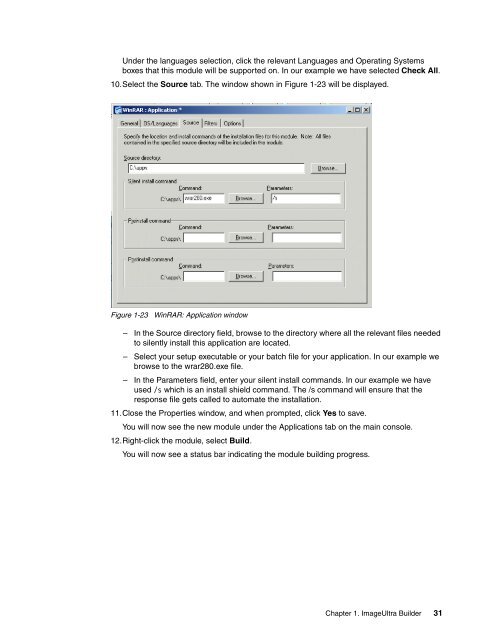Using ImageUltra Builder - IBM Redbooks
Using ImageUltra Builder - IBM Redbooks
Using ImageUltra Builder - IBM Redbooks
Create successful ePaper yourself
Turn your PDF publications into a flip-book with our unique Google optimized e-Paper software.
Under the languages selection, click the relevant Languages and Operating Systems<br />
boxes that this module will be supported on. In our example we have selected Check All.<br />
10.Select the Source tab. The window shown in Figure 1-23 will be displayed.<br />
Figure 1-23 WinRAR: Application window<br />
– In the Source directory field, browse to the directory where all the relevant files needed<br />
to silently install this application are located.<br />
– Select your setup executable or your batch file for your application. In our example we<br />
browse to the wrar280.exe file.<br />
– In the Parameters field, enter your silent install commands. In our example we have<br />
used /s which is an install shield command. The /s command will ensure that the<br />
response file gets called to automate the installation.<br />
11.Close the Properties window, and when prompted, click Yes to save.<br />
You will now see the new module under the Applications tab on the main console.<br />
12.Right-click the module, select Build.<br />
You will now see a status bar indicating the module building progress.<br />
Chapter 1. <strong>ImageUltra</strong> <strong>Builder</strong> 31