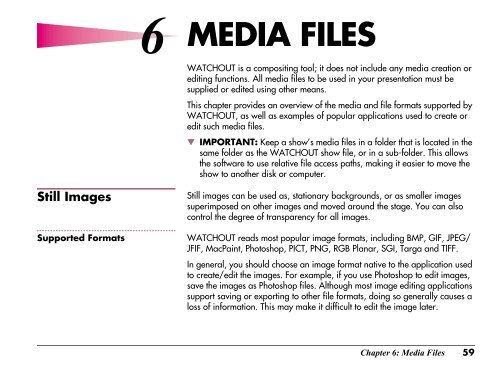Dataton WATCHOUT User's Guide
Dataton WATCHOUT User's Guide
Dataton WATCHOUT User's Guide
You also want an ePaper? Increase the reach of your titles
YUMPU automatically turns print PDFs into web optimized ePapers that Google loves.
6<br />
6<br />
MEDIA<br />
FILES<br />
<strong>WATCHOUT</strong> is a compositing tool; it does not include any media creation or<br />
editing functions. All media files to be used in your presentation must be<br />
supplied or edited using other means.<br />
This chapter provides an overview of the media and file formats supported by<br />
<strong>WATCHOUT</strong>, as well as examples of popular applications used to create or<br />
edit such media files.<br />
▼ IMPORTANT: Keep a show’s media files in a folder that is located in the<br />
same folder as the <strong>WATCHOUT</strong> show file, or in a sub-folder. This allows<br />
the software to use relative file access paths, making it easier to move the<br />
show to another disk or computer.<br />
Still Images<br />
Supported Formats<br />
Still images can be used as, stationary backgrounds, or as smaller images<br />
superimposed on other images and moved around the stage. You can also<br />
control the degree of transparency for all images.<br />
<strong>WATCHOUT</strong> reads most popular image formats, including BMP, GIF, JPEG/<br />
JFIF, MacPaint, Photoshop, PICT, PNG, RGB Planar, SGI, Targa and TIFF.<br />
In general, you should choose an image format native to the application used<br />
to create/edit the images. For example, if you use Photoshop to edit images,<br />
save the images as Photoshop files. Although most image editing applications<br />
support saving or exporting to other file formats, doing so generally causes a<br />
loss of information. This may make it difficult to edit the image later.<br />
Chapter 6: Media Files 59