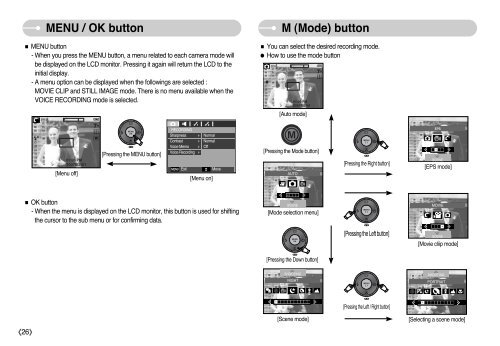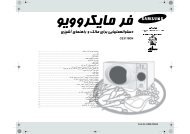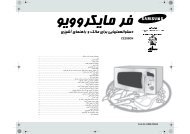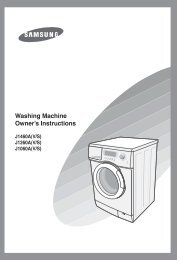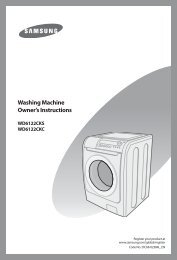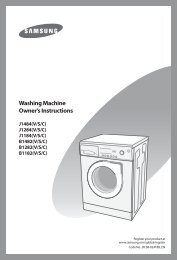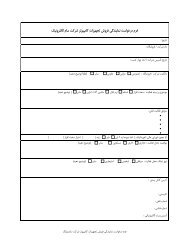You also want an ePaper? Increase the reach of your titles
YUMPU automatically turns print PDFs into web optimized ePapers that Google loves.
MENU / OK button<br />
■ MENU button<br />
- When you press the MENU button, a menu related to each camera mode will<br />
be displayed on the LCD monitor. Pressing it again will return the LCD to the<br />
initial display.<br />
- A menu option can be displayed when the followings are selected :<br />
MOVIE CLIP and STILL IMAGE mode. There is no menu available when the<br />
VOICE RECORDING mode is selected.<br />
M (Mode) button<br />
■ You can select the desired recording mode.<br />
● How to use the mode button<br />
[Auto mode]<br />
[Menu off]<br />
[Pressing the MENU button]<br />
MENU <br />
RECORDING<br />
Sharpness Normal<br />
Contrast Normal<br />
Voice Memo Off<br />
Voice Recording <br />
[Pressing the Mode button]<br />
Exit<br />
Move<br />
AUTO<br />
[Menu on]<br />
[Pressing the Right button]<br />
EPS<br />
SCENE<br />
[EPS mode]<br />
■ OK button<br />
- When the menu is displayed on the LCD monitor, this button is used for shifting<br />
the cursor to the sub menu or for confirming data.<br />
SCENE<br />
[Mode selection menu]<br />
MOVIE<br />
[Pressing the Left button]<br />
SCENE<br />
[Movie cliip mode]<br />
[Pressing the Down button]<br />
SHOOTING<br />
NIGHT<br />
SHOOTING<br />
PORTRAIT<br />
[Pressing the Left / Right button]<br />
《26》<br />
[Scene mode]<br />
[Selecting a scene mode]