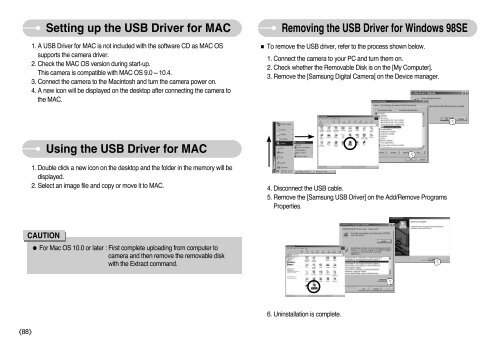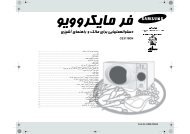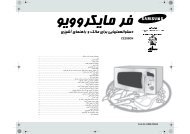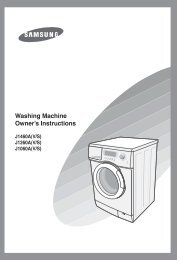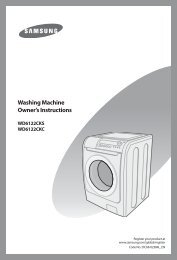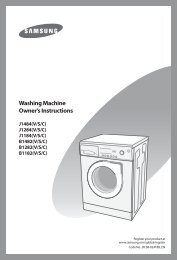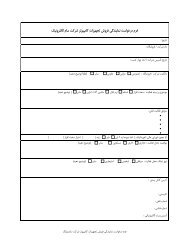Create successful ePaper yourself
Turn your PDF publications into a flip-book with our unique Google optimized e-Paper software.
Setting up the USB Driver for MAC<br />
1. A USB Driver for MAC is not included with the software CD as MAC OS<br />
supports the camera driver.<br />
2. Check the MAC OS version during start-up.<br />
This camera is compatible with MAC OS 9.0 ~ 10.4.<br />
3. Connect the camera to the Macintosh and turn the camera power on.<br />
4. A new icon will be displayed on the desktop after connecting the camera to<br />
the MAC.<br />
Removing the USB Driver for Windows 98SE<br />
■ To remove the USB driver, refer to the process shown below.<br />
1. Connect the camera to your PC and turn them on.<br />
2. Check whether the Removable Disk is on the [My Computer].<br />
3. Remove the [Samsung Digital Camera] on the Device manager.<br />
Using the USB Driver for MAC<br />
1. Double click a new icon on the desktop and the folder in the memory will be<br />
displayed.<br />
2. Select an image file and copy or move it to MAC.<br />
4. Disconnect the USB cable.<br />
5. Remove the [Samsung USB Driver] on the Add/Remove Programs<br />
Properties.<br />
CAUTION<br />
● For Mac OS 10.0 or later : First complete uploading from computer to<br />
camera and then remove the removable disk<br />
with the Extract command.<br />
6. Uninstallation is complete.<br />
《88》