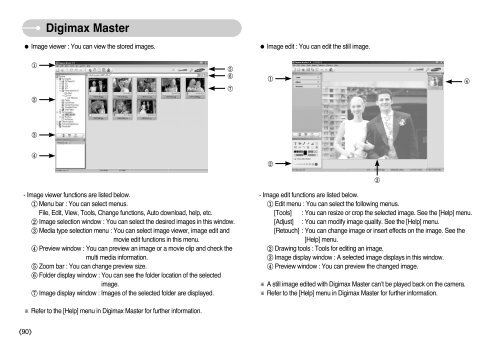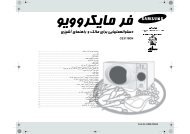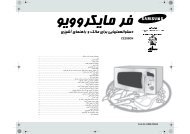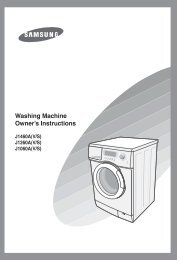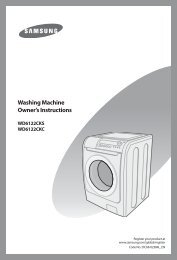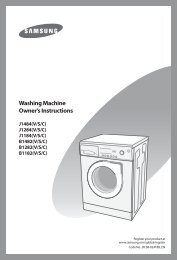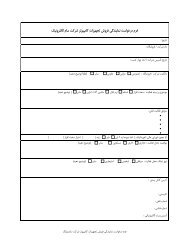Create successful ePaper yourself
Turn your PDF publications into a flip-book with our unique Google optimized e-Paper software.
Digimax Master<br />
● Image viewer : You can view the stored images.<br />
● Image edit : You can edit the still image.<br />
1<br />
5<br />
6<br />
7<br />
1<br />
4<br />
2<br />
3<br />
4<br />
2<br />
3<br />
- Image viewer functions are listed below.<br />
1 Menu bar : You can select menus.<br />
File, Edit, View, Tools, Change functions, Auto download, help, etc.<br />
2 Image selection window : You can select the desired images in this window.<br />
3 Media type selection menu : You can select image viewer, image edit and<br />
movie edit functions in this menu.<br />
4 Preview window : You can preview an image or a movie clip and check the<br />
multi media information.<br />
5 Zoom bar : You can change preview size.<br />
6 Folder display window : You can see the folder location of the selected<br />
image.<br />
7 Image display window : Images of the selected folder are displayed.<br />
- Image edit functions are listed below.<br />
1 Edit menu : You can select the following menus.<br />
[Tools] : You can resize or crop the selected image. See the [Help] menu.<br />
[Adjust] : You can modify image quality. See the [Help] menu.<br />
[Retouch] : You can change image or insert effects on the image. See the<br />
[Help] menu.<br />
2 Drawing tools : Tools for editing an image.<br />
3 Image display window : A selected image displays in this window.<br />
4 Preview window : You can preview the changed image.<br />
※ A still image edited with Digimax Master can’t be played back on the camera.<br />
※ Refer to the [Help] menu in Digimax Master for further information.<br />
※ Refer to the [Help] menu in Digimax Master for further information.<br />
《90》