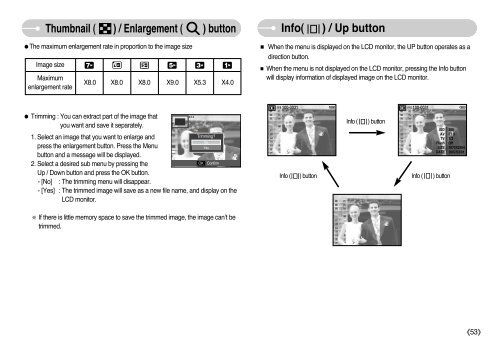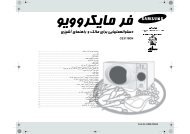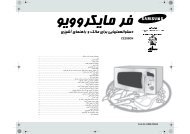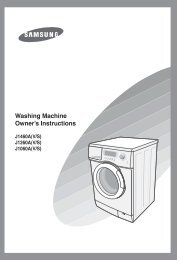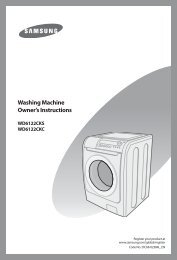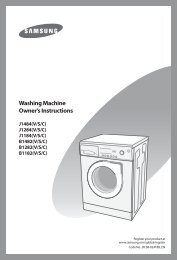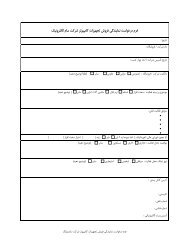You also want an ePaper? Increase the reach of your titles
YUMPU automatically turns print PDFs into web optimized ePapers that Google loves.
Thumbnail ( ) / Enlargement ( ) button<br />
●The maximum enlargement rate in proportion to the image size<br />
Image size<br />
Maximum<br />
enlargement rate<br />
X8.0 X8.0 X8.0 X9.0 X5.3 X4.0<br />
Info( ) / Up button<br />
■ When the menu is displayed on the LCD monitor, the UP button operates as a<br />
direction button.<br />
■ When the menu is not displayed on the LCD monitor, pressing the Info button<br />
will display information of displayed image on the LCD monitor.<br />
● Trimming : You can extract part of the image that<br />
2.3<br />
you want and save it separately.<br />
1. Select an image that you want to enlarge and<br />
Trimming<br />
No<br />
press the enlargement button. Press the Menu<br />
Yes<br />
button and a message will be displayed.<br />
2. Select a desired sub menu by pressing the<br />
OK Confirm<br />
Up / Down button and press the OK button.<br />
- [No] : The trimming menu will disappear.<br />
- [Yes] : The trimmed image will save as a new file name, and display on the<br />
LCD monitor.<br />
Info ( ) button<br />
Info ( ) button<br />
Info ( ) button<br />
ISO 200<br />
AV F3.5<br />
TV 1/3<br />
Flash Off<br />
SIZE 3072X2304<br />
DATE 2007/02/01<br />
※ If there is little memory space to save the trimmed image, the image can’t be<br />
trimmed.<br />
《53》