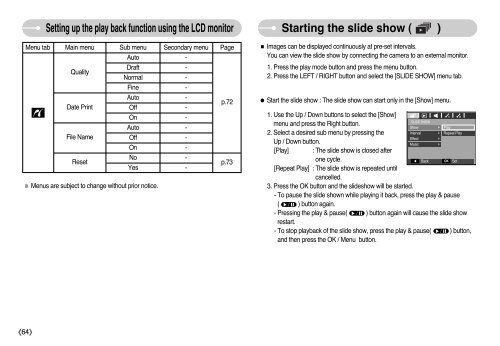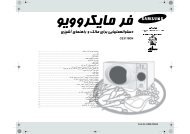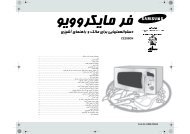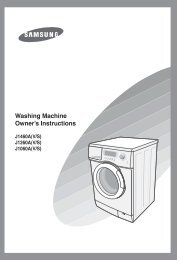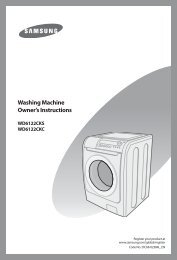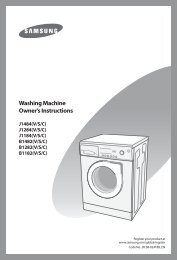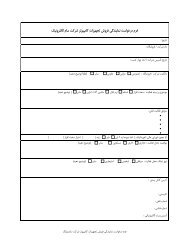Create successful ePaper yourself
Turn your PDF publications into a flip-book with our unique Google optimized e-Paper software.
Setting up the play back function using the LCD monitor<br />
Menu tab Main menu Sub menu Secondary menu Page<br />
Auto -<br />
Quality<br />
Draft -<br />
Normal -<br />
Fine -<br />
Auto -<br />
Date Print<br />
Off -<br />
p.72<br />
On -<br />
Auto -<br />
File Name<br />
Off -<br />
On -<br />
Reset<br />
No -<br />
Yes -<br />
p.73<br />
※ Menus are subject to change without prior notice.<br />
Starting the slide show ( )<br />
■ Images can be displayed continuously at pre-set intervals.<br />
You can view the slide show by connecting the camera to an external monitor.<br />
1. Press the play mode button and press the menu button.<br />
2. Press the LEFT / RIGHT button and select the [SLIDE SHOW] menu tab.<br />
● Start the slide show : The slide show can start only in the [Show] menu.<br />
1. Use the Up / Down buttons to select the [Show]<br />
SLIDE SHOW<br />
menu and press the Right button.<br />
Show<br />
Play<br />
2. Select a desired sub menu by pressing the<br />
Interval Repeat Play<br />
Effect<br />
<br />
Up / Down button.<br />
Music<br />
<br />
[Play] : The slide show is closed after<br />
one cycle.<br />
◀ Back OK Set<br />
[Repeat Play] : The slide show is repeated until<br />
cancelled.<br />
3. Press the OK button and the slideshow will be started.<br />
- To pause the slide shown while playing it back, press the play & pause<br />
( ) button again.<br />
- Pressing the play & pause( ) button again will cause the slide show<br />
restart.<br />
- To stop playback of the slide show, press the play & pause( ) button,<br />
and then press the OK / Menu button.<br />
《64》