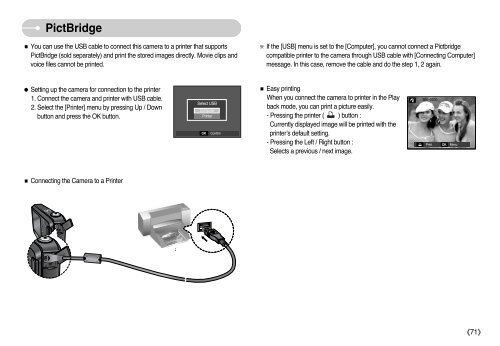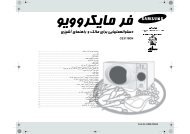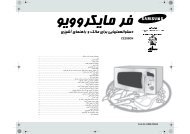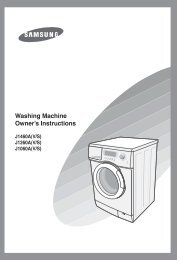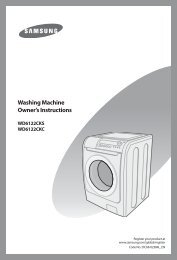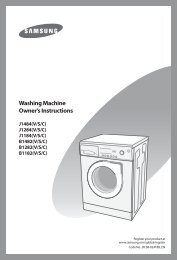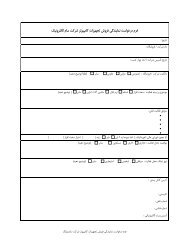You also want an ePaper? Increase the reach of your titles
YUMPU automatically turns print PDFs into web optimized ePapers that Google loves.
PictBridge<br />
■ You can use the USB cable to connect this camera to a printer that supports<br />
PictBridge (sold separately) and print the stored images directly. Movie clips and<br />
voice files cannot be printed.<br />
※ If the [USB] menu is set to the [Computer], you cannot connect a Pictbridge<br />
compatible printer to the camera through USB cable with [Connecting Computer]<br />
message. In this case, remove the cable and do the step 1, 2 again.<br />
● Setting up the camera for connection to the printer<br />
1. Connect the camera and printer with USB cable.<br />
2. Select the [Printer] menu by pressing Up / Down<br />
button and press the OK button.<br />
Select USB<br />
Computer<br />
Printer<br />
OK Confirm<br />
■ Easy printing<br />
When you connect the camera to printer in the Play<br />
back mode, you can print a picture easily.<br />
- Pressing the printer ( ) button :<br />
Currently displayed image will be printed with the<br />
printer’s default setting.<br />
- Pressing the Left / Right button :<br />
Selects a previous / next image.<br />
Print<br />
OK<br />
Menu<br />
■ Connecting the Camera to a Printer<br />
《71》