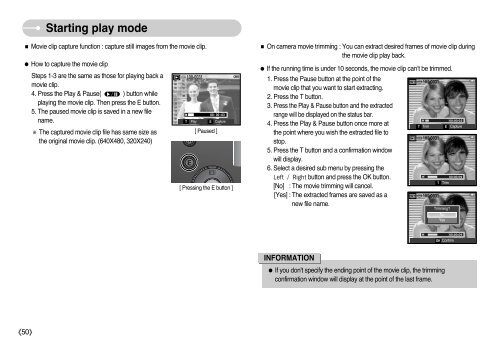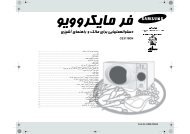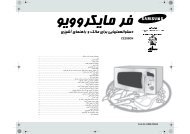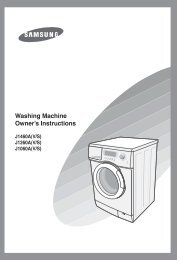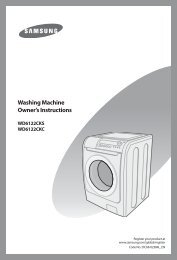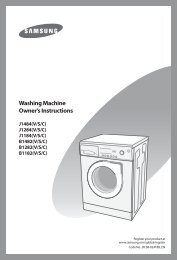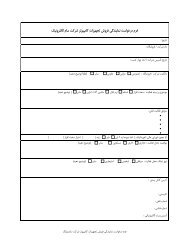You also want an ePaper? Increase the reach of your titles
YUMPU automatically turns print PDFs into web optimized ePapers that Google loves.
Starting play mode<br />
■ Movie clip capture function : capture still images from the movie clip.<br />
● How to capture the movie clip<br />
Steps 1-3 are the same as those for playing back a<br />
movie clip.<br />
4. Press the Play & Pause( ) button while<br />
playing the movie clip. Then press the E button.<br />
5. The paused movie clip is saved in a new file<br />
name.<br />
※ The captured movie clip file has same size as<br />
the original movie clip. (640X480, 320X240)<br />
T<br />
100-0031<br />
Play<br />
[ Paused ]<br />
00 : 00 : 03<br />
Capture<br />
[ Pressing the E button ]<br />
E<br />
■ On camera movie trimming : You can extract desired frames of movie clip during<br />
the movie clip play back.<br />
● If the running time is under 10 seconds, the movie clip can’t be trimmed.<br />
1. Press the Pause button at the point of the<br />
movie clip that you want to start extracting.<br />
2. Press the T button.<br />
3. Press the Play & Pause button and the extracted<br />
range will be displayed on the status bar.<br />
4. Press the Play & Pause button once more at<br />
T Trim<br />
E Capture<br />
the point where you wish the extracted file to<br />
stop.<br />
5. Press the T button and a confirmation window<br />
will display.<br />
6. Select a desired sub menu by pressing the<br />
Left/Right button and press the OK button.<br />
T Trim<br />
[No] : The movie trimming will cancel.<br />
[Yes] : The extracted frames are saved as a<br />
new file name.<br />
Trimming<br />
No<br />
Yes<br />
OK<br />
Confirm<br />
INFORMATION<br />
● If you don't specify the ending point of the movie clip, the trimming<br />
confirmation window will display at the point of the last frame.<br />
《50》