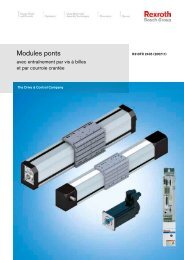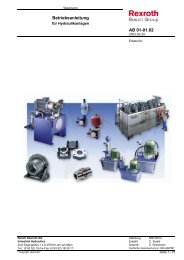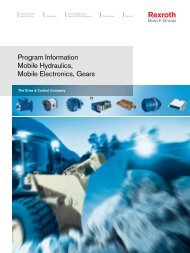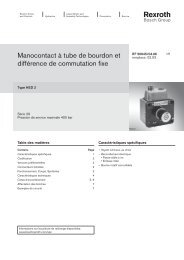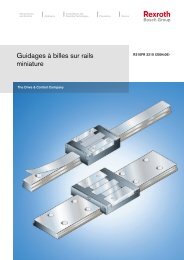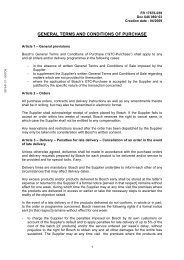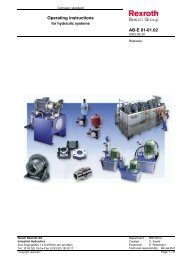MLD-S Tech-FB Library Description - Bosch Rexroth
MLD-S Tech-FB Library Description - Bosch Rexroth
MLD-S Tech-FB Library Description - Bosch Rexroth
Create successful ePaper yourself
Turn your PDF publications into a flip-book with our unique Google optimized e-Paper software.
1-12 <strong>MLD</strong>-S <strong>Tech</strong>nology <strong>Library</strong> <strong>Rexroth</strong> <strong>MLD</strong>-S <strong>Tech</strong>-<strong>FB</strong> <strong>Library</strong><br />
rActMaterialPos REAL Current material position<br />
rActOffset REAL Current offset of the master in ° / P-0-0054<br />
rActMaterialVel REAL Current material velocity<br />
rPhaseMW REAL Phase of the measuring wheel in ° for HMI only<br />
rReserve REAL Reserve of the Cam-Lock-On mechanism<br />
ErrorString STRING Error identification<br />
ErrorID<br />
ErrorIdent<br />
ERROR_<br />
CODE<br />
ERROR_<br />
STRUCT<br />
Error identification -> see error ID’s of MX_FlyingShear<br />
Error identification -> see error idents of MX_FlyingShear<br />
ErrorState STRING Additional Error identification<br />
Fig. 1-12:<br />
Program Outputs of the FlyingShear Project<br />
First Steps to get the Program to work<br />
The example program should run after the following steps:<br />
• The example program expects the same parameter settings as well as<br />
hard-, firm- and software like MX_FlyingShear. Please setup the drive<br />
accordingly or download the parameter file “FlyingShearExample.par”<br />
(available in the "Application example" folder of the <strong>MLD</strong>-S <strong>Tech</strong>nology<br />
CD) in the drive.<br />
• Open the FlyingShear demo project “FlyingShearExample1.pro”<br />
(available in the "Application example" folder of the <strong>MLD</strong>-S <strong>Tech</strong>nology<br />
CD), download the project to the drive and start the program.<br />
• Make sure drive is in phase 4 and has no error (bb, Ab in the drive<br />
display)<br />
• Open the “FLYING_SHEAR1” visualization in IndraLogic (HMI)<br />
• Press the button “Power ON”, which enables the dive (drive shows AH<br />
or AU)<br />
• Press the button “Manual” and home (with the “Home” button) the<br />
axis in case it’s not an absolute encoder. Wait until the homing is<br />
completed indicated by the green color in the home status light<br />
• You can also jog the axis in positive or negative direction with the<br />
“Jog” buttons in manual mode. (make sure you reset “Home” once<br />
you start the jog command or the jog command will be blocked)<br />
• Reset the Manual Mode button.<br />
• Press the simulation button -> the simulation of the material should<br />
start (indicated by the green light “Sim. Running”)<br />
• Press the button “Imm Cut” and “Automatic” -> The Flying Shear axis<br />
performs an immediate cut first of all. Secondly, the FlyingShear<br />
starts with continuous production of cuts with the commanded cut<br />
length.<br />
• You can also run the demo program without simulation and a real<br />
encoder with the same sequence like above. Transitions to and from<br />
simulation mode are accepted if automatic and manual mode are not<br />
active.<br />
Changes of the Tool Program<br />
The tool program contains the complete logic to perform different task,<br />
once the FlyingShear is synchronized to the material. Furthermore, the<br />
tool program commands the FlyingShear back to its return position, once<br />
the cut process is completed. The following figure shows the example tool<br />
program of the example project. This tool program contains the following<br />
parts:<br />
DOK-<strong>MLD</strong>-S*-<strong>Tech</strong><strong>FB</strong>*****-AW01-EN-D