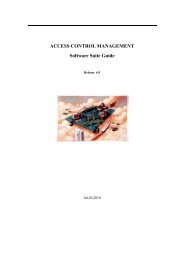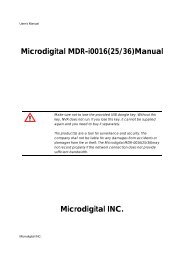D1 H.264 M Series DVR User Manual
D1 H.264 M Series DVR User Manual
D1 H.264 M Series DVR User Manual
- No tags were found...
Create successful ePaper yourself
Turn your PDF publications into a flip-book with our unique Google optimized e-Paper software.
Internet (ADSL) Connection using DDNS<br />
Connect to the system, using an Router or ADSL modem and an Ethernet cable (10BASE-T/100BASE-TX<br />
CAT 5 LAN cable)<br />
1. Go to SETUP>NETWORK. Set NETWORK TYPE as DHCP and DDNS SERVER as ON. And<br />
select one type among bestddns.com, okddns.com and ddnscenter.com after setting to DDNS1.<br />
2. Go to Setup menu of Router and open TCP port 5445 and 80 using Port Forwarding. (Refer to A.<br />
How to set IP address of the <strong>DVR</strong> and open TCP port of the router)<br />
3. Confirm the Mac address and Serial No. from the label of the rear panel of the <strong>DVR</strong>.<br />
4. Open the web browser and log on http://www.bestddns.com. Please log on http://www.okddns.com<br />
in Korea and http://www.ddnscenter.com in USA.<br />
MAC Address: Input the Mac address (EX. 0002690XXXXX) without any space.<br />
Serial Number: Input the Serial No. (EX. 43000700XXX.) without any space.<br />
5. Domain Name: Input Domain Name for your <strong>DVR</strong> system<br />
6. Click the DUPLICATION CHECK button to see if the domain name is available.<br />
7. If you see the screen “You can use the Domain name you entered” then click RETURN and click<br />
REGISTER button to complete the registration.<br />
8. Run the pre-install the network client software on the supplied CD. (Refer to Chapter 8. Network<br />
access using the Exclusive network viewer)<br />
9. Click button and add the <strong>DVR</strong> as necessary.<br />
107