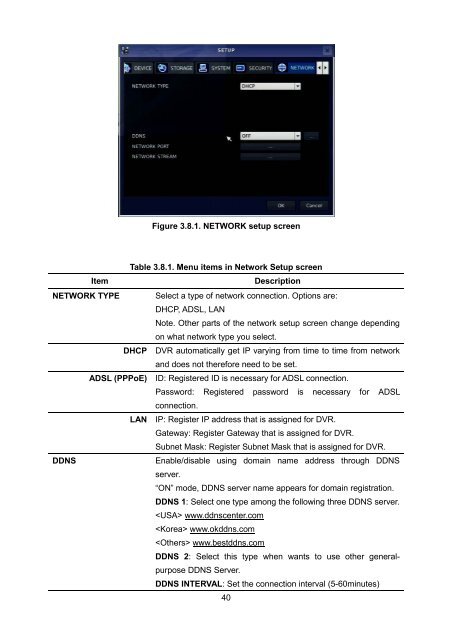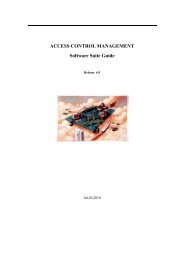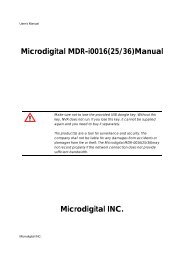D1 H.264 M Series DVR User Manual
D1 H.264 M Series DVR User Manual
D1 H.264 M Series DVR User Manual
- No tags were found...
You also want an ePaper? Increase the reach of your titles
YUMPU automatically turns print PDFs into web optimized ePapers that Google loves.
Figure 3.8.1. NETWORK setup screen<br />
Table 3.8.1. Menu items in Network Setup screen<br />
Item<br />
Description<br />
NETWORK TYPE Select a type of network connection. Options are:<br />
DHCP, ADSL, LAN<br />
Note. Other parts of the network setup screen change depending<br />
on what network type you select.<br />
DHCP <strong>DVR</strong> automatically get IP varying from time to time from network<br />
and does not therefore need to be set.<br />
ADSL (PPPoE) ID: Registered ID is necessary for ADSL connection.<br />
Password: Registered password is necessary for ADSL<br />
connection.<br />
LAN IP: Register IP address that is assigned for <strong>DVR</strong>.<br />
Gateway: Register Gateway that is assigned for <strong>DVR</strong>.<br />
Subnet Mask: Register Subnet Mask that is assigned for <strong>DVR</strong>.<br />
DDNS<br />
Enable/disable using domain name address through DDNS<br />
server.<br />
“ON” mode, DDNS server name appears for domain registration.<br />
DDNS 1: Select one type among the following three DDNS server.<br />
www.ddnscenter.com<br />
www.okddns.com<br />
www.bestddns.com<br />
DDNS 2: Select this type when wants to use other generalpurpose<br />
DDNS Server.<br />
DDNS INTERVAL: Set the connection interval (5-60minutes)<br />
40