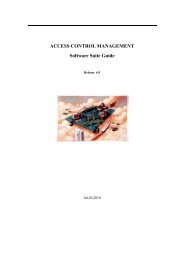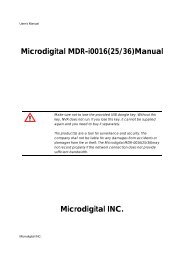D1 H.264 M Series DVR User Manual
D1 H.264 M Series DVR User Manual
D1 H.264 M Series DVR User Manual
- No tags were found...
You also want an ePaper? Increase the reach of your titles
YUMPU automatically turns print PDFs into web optimized ePapers that Google loves.
Figure 3.8.6. Network setup screen – Network Port<br />
Network access beyond a router<br />
In order to access the <strong>DVR</strong> remotely beyond a router (firewall), the user must open TCP port for<br />
command level, live channels and storage channels. <strong>User</strong> need to open 2ports numbers on the router;<br />
the <strong>DVR</strong> port number 5445 and the WEB port number 80.<br />
If this port is not opened properly, user can not access <strong>DVR</strong> beyond a router.<br />
Auto Port Forward<br />
To use an Auto Port Forward function, user’s router has to be supported UPNP function surely.<br />
Auto Port Forward function is very useful because user doesn’t want to change a setting value of their<br />
router and can set or change the port to the <strong>DVR</strong> system itself. However, please note that user has<br />
to set again the port when the router is rebooted.<br />
The default values are 5445 for port and 80 for web port. First of all, press a Show List button after<br />
changing Auto Port Forward to OFF. Then, full list on the network will display. A Local IP and External<br />
IP will display also. Check if there is the default value of 5445 and 80. If no, press an OK button after<br />
changing Auto Port Forward to ON. If there is the default value of 5445 and 80 on the list, change the<br />
default port numbers and press OK button after changing Auto Port Forward to ON. At that time, user<br />
has to come out the SETUP menu after saving the value. Then, user can check to the System<br />
Information menu in Live mode if the setting is success or not.<br />
45