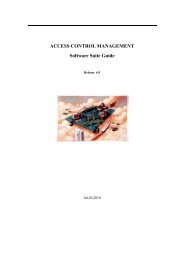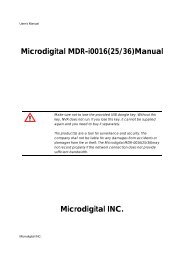D1 H.264 M Series DVR User Manual
D1 H.264 M Series DVR User Manual
D1 H.264 M Series DVR User Manual
- No tags were found...
You also want an ePaper? Increase the reach of your titles
YUMPU automatically turns print PDFs into web optimized ePapers that Google loves.
USER PASSWORD<br />
ADMIN, NETOWRK, USER1, USER2, USER3:<br />
V check: It means the user can access to the function.<br />
nothing: It means the user cannot access to the function.<br />
Options are ADMIN, NETWORK, USER1, USER2 and USER3.<br />
Select USER PASSWORD using the mouse or the control button<br />
(◀ ▲ ▶ ▼) on the remote control and press SEL button. Select<br />
user type and enter the current password. And, enter a new<br />
password, enter the same password again to confirm and select<br />
OK. Then the message “PASSWORD CHANGED” is displayed.<br />
The factory default password is 1111.<br />
When user set this function, they can see a user login window. Then, user can select one of user types<br />
(ADMIN, USER1, USER2, USER3) using the mouse or the control button (◀ ▲ ▶ ▼) on the remote<br />
control. Then password input screen will be displayed. <strong>User</strong> can select a password using the mouse or the<br />
control button (◀ ▲ ▶ ▼) on the remote control. The factory default password is 1111. It is highly<br />
recommended to assign a new password to protect the system. <strong>User</strong> can assign a new password in the<br />
SECURITY setup menu.<br />
3-8. Setup – Network Mode<br />
Press the SETUP button and select NETWORK icon. Then, the network menu is displayed as picture below.<br />
Navigate through the menu items using the mouse or the control button (◀ ▲ ▶ ▼) on the remote control<br />
and change the value of the menu item.<br />
39