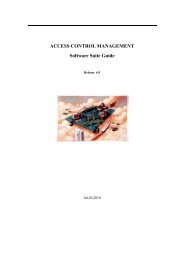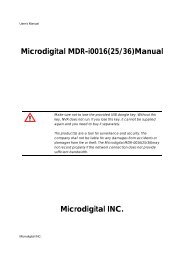D1 H.264 M Series DVR User Manual
D1 H.264 M Series DVR User Manual
D1 H.264 M Series DVR User Manual
- No tags were found...
Create successful ePaper yourself
Turn your PDF publications into a flip-book with our unique Google optimized e-Paper software.
Figure 3.4.4. PTZ Control Setup Screen<br />
Note: For speed dome cameras that support RS-485, connect them directly to the RS-485 port. If the<br />
camera is controlled with RS-232C, use an RS-485 to RS-232C signal converter.<br />
On the PTZ control setup screen, you can select or set the protocol type of the camera that is the same as<br />
the one installed on the site. If the camera has a specific camera ID, select the camera ID using the mouse<br />
or the control button (◀ ▲ ▶ ▼) of the remote control.<br />
The following options are available on the PTZ setup screen.<br />
CHANNEL (channel number that the PTZ is connected to)<br />
NAME (protocol type)<br />
SPEED (19200, 14400, 9600, 4800, 2400)<br />
ID (0-63)<br />
3-4-4. Motion Zone Setup<br />
Select MOTION ZONE using the mouse or the control button (◀ ▲ ▶ ▼) on the remote control and<br />
select either PARTIAL ZONE or FULL ZONE using the mouse control. The default value is FULL ZONE.<br />
If FULL ZONE is selected, the motion setting screen is not displayed. Only set the level of sensitivity for<br />
MOTION SENSITIVITY.<br />
FULL ZONE: The motion sensor is active on the whole screen.<br />
PARTIAL ZONE: The motion sensor is active in the set detection frame.<br />
Select the sensor detection position using the mouse or the control button (◀ ▲ ▶ ▼) on the remote<br />
control. Then the color of the position which is selected will be changed. And the press the right button of<br />
the mouse or SEL button of the remote control. Press OK button of the SETUP menu to save the setting<br />
value.<br />
31