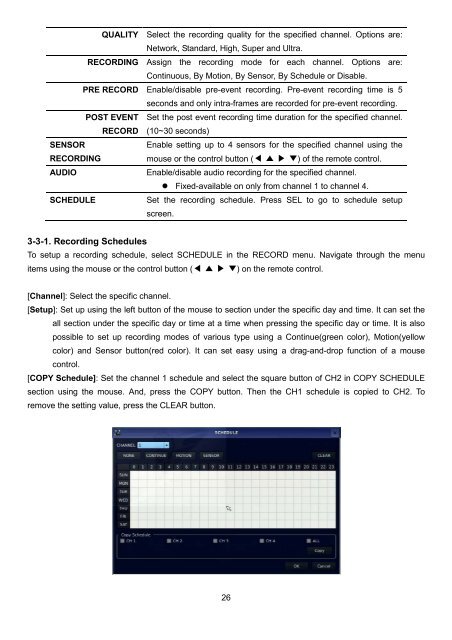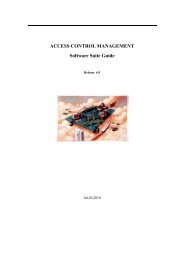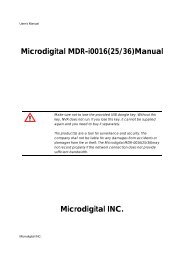D1 H.264 M Series DVR User Manual
D1 H.264 M Series DVR User Manual
D1 H.264 M Series DVR User Manual
- No tags were found...
You also want an ePaper? Increase the reach of your titles
YUMPU automatically turns print PDFs into web optimized ePapers that Google loves.
QUALITY Select the recording quality for the specified channel. Options are:<br />
Network, Standard, High, Super and Ultra.<br />
RECORDING Assign the recording mode for each channel. Options are:<br />
Continuous, By Motion, By Sensor, By Schedule or Disable.<br />
PRE RECORD Enable/disable pre-event recording. Pre-event recording time is 5<br />
seconds and only intra-frames are recorded for pre-event recording.<br />
POST EVENT Set the post event recording time duration for the specified channel.<br />
RECORD (10~30 seconds)<br />
SENSOR<br />
Enable setting up to 4 sensors for the specified channel using the<br />
RECORDING<br />
mouse or the control button (◀ ▲ ▶ ▼) of the remote control.<br />
AUDIO<br />
Enable/disable audio recording for the specified channel.<br />
Fixed-available on only from channel 1 to channel 4.<br />
SCHEDULE<br />
Set the recording schedule. Press SEL to go to schedule setup<br />
screen.<br />
3-3-1. Recording Schedules<br />
To setup a recording schedule, select SCHEDULE in the RECORD menu. Navigate through the menu<br />
items using the mouse or the control button (◀ ▲ ▶ ▼) on the remote control.<br />
[Channel]: Select the specific channel.<br />
[Setup]: Set up using the left button of the mouse to section under the specific day and time. It can set the<br />
all section under the specific day or time at a time when pressing the specific day or time. It is also<br />
possible to set up recording modes of various type using a Continue(green color), Motion(yellow<br />
color) and Sensor button(red color). It can set easy using a drag-and-drop function of a mouse<br />
control.<br />
[COPY Schedule]: Set the channel 1 schedule and select the square button of CH2 in COPY SCHEDULE<br />
section using the mouse. And, press the COPY button. Then the CH1 schedule is copied to CH2. To<br />
remove the setting value, press the CLEAR button.<br />
26