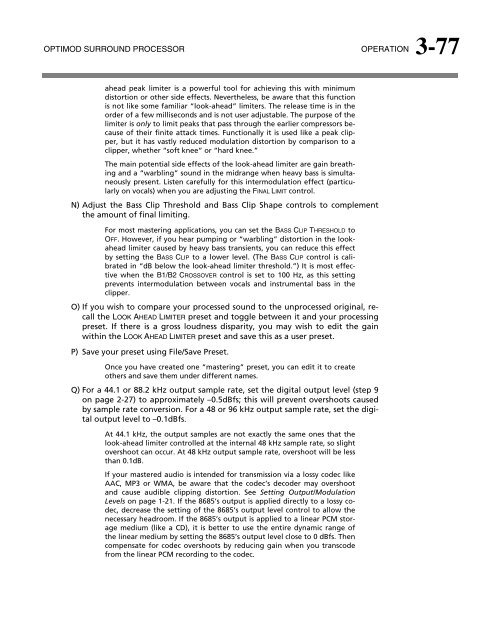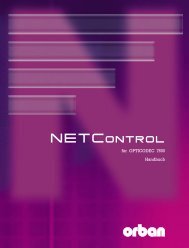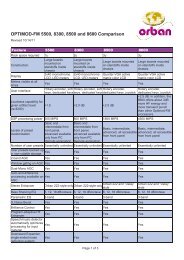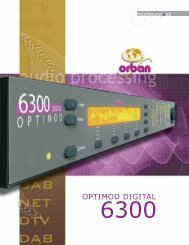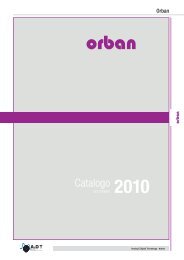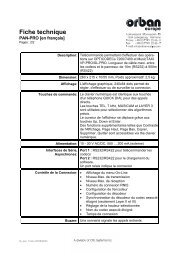Optimod-Surround 8685 V1.0 Operating Manual - Orban
Optimod-Surround 8685 V1.0 Operating Manual - Orban
Optimod-Surround 8685 V1.0 Operating Manual - Orban
Create successful ePaper yourself
Turn your PDF publications into a flip-book with our unique Google optimized e-Paper software.
OPTIMOD SURROUND PROCESSOR OPERATION 3-77<br />
ahead peak limiter is a powerful tool for achieving this with minimum<br />
distortion or other side effects. Nevertheless, be aware that this function<br />
is not like some familiar “look-ahead” limiters. The release time is in the<br />
order of a few milliseconds and is not user adjustable. The purpose of the<br />
limiter is only to limit peaks that pass through the earlier compressors because<br />
of their finite attack times. Functionally it is used like a peak clipper,<br />
but it has vastly reduced modulation distortion by comparison to a<br />
clipper, whether “soft knee” or “hard knee.”<br />
The main potential side effects of the look-ahead limiter are gain breathing<br />
and a “warbling” sound in the midrange when heavy bass is simultaneously<br />
present. Listen carefully for this intermodulation effect (particularly<br />
on vocals) when you are adjusting the FINAL LIMIT control.<br />
N) Adjust the Bass Clip Threshold and Bass Clip Shape controls to complement<br />
the amount of final limiting.<br />
For most mastering applications, you can set the BASS CLIP THRESHOLD to<br />
OFF. However, if you hear pumping or “warbling” distortion in the lookahead<br />
limiter caused by heavy bass transients, you can reduce this effect<br />
by setting the BASS CLIP to a lower level. (The BASS CLIP control is calibrated<br />
in “dB below the look-ahead limiter threshold.”) It is most effective<br />
when the B1/B2 CROSSOVER control is set to 100 Hz, as this setting<br />
prevents intermodulation between vocals and instrumental bass in the<br />
clipper.<br />
O) If you wish to compare your processed sound to the unprocessed original, recall<br />
the LOOK AHEAD LIMITER preset and toggle between it and your processing<br />
preset. If there is a gross loudness disparity, you may wish to edit the gain<br />
within the LOOK AHEAD LIMITER preset and save this as a user preset.<br />
P) Save your preset using File/Save Preset.<br />
Once you have created one “mastering” preset, you can edit it to create<br />
others and save them under different names.<br />
Q) For a 44.1 or 88.2 kHz output sample rate, set the digital output level (step 9<br />
on page 2-27) to approximately –0.5dBfs; this will prevent overshoots caused<br />
by sample rate conversion. For a 48 or 96 kHz output sample rate, set the digital<br />
output level to –0.1dBfs.<br />
At 44.1 kHz, the output samples are not exactly the same ones that the<br />
look-ahead limiter controlled at the internal 48 kHz sample rate, so slight<br />
overshoot can occur. At 48 kHz output sample rate, overshoot will be less<br />
than 0.1dB.<br />
If your mastered audio is intended for transmission via a lossy codec like<br />
AAC, MP3 or WMA, be aware that the codec’s decoder may overshoot<br />
and cause audible clipping distortion. See Setting Output/Modulation<br />
Levels on page 1-21. If the <strong>8685</strong>’s output is applied directly to a lossy codec,<br />
decrease the setting of the <strong>8685</strong>’s output level control to allow the<br />
necessary headroom. If the <strong>8685</strong>’s output is applied to a linear PCM storage<br />
medium (like a CD), it is better to use the entire dynamic range of<br />
the linear medium by setting the <strong>8685</strong>’s output level close to 0 dBfs. Then<br />
compensate for codec overshoots by reducing gain when you transcode<br />
from the linear PCM recording to the codec.