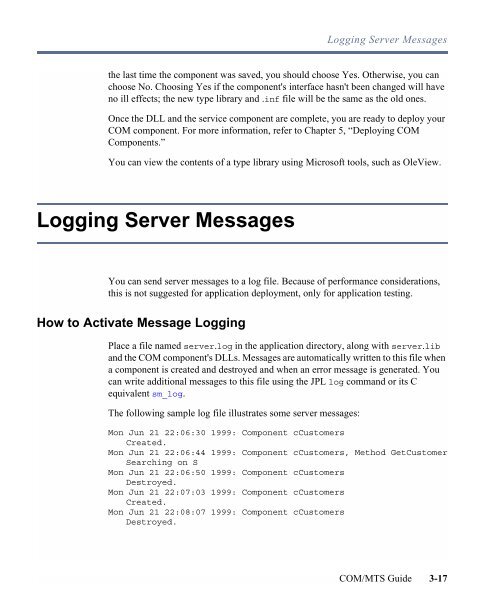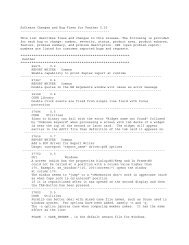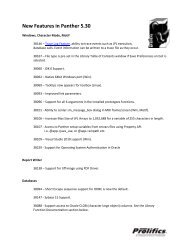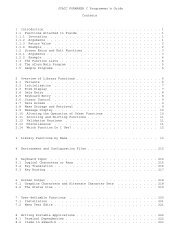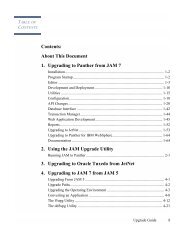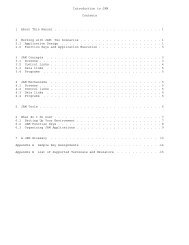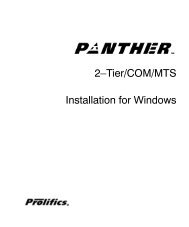COM/MTS Guide - Prolifics
COM/MTS Guide - Prolifics
COM/MTS Guide - Prolifics
Create successful ePaper yourself
Turn your PDF publications into a flip-book with our unique Google optimized e-Paper software.
Logging Server Messagesthe last time the component was saved, you should choose Yes. Otherwise, you canchoose No. Choosing Yes if the component's interface hasn't been changed will haveno ill effects; the new type library and .inf file will be the same as the old ones.Once the DLL and the service component are complete, you are ready to deploy your<strong>COM</strong> component. For more information, refer to Chapter 5, “Deploying <strong>COM</strong>Components.”You can view the contents of a type library using Microsoft tools, such as OleView.Logging Server MessagesYou can send server messages to a log file. Because of performance considerations,this is not suggested for application deployment, only for application testing.How to Activate Message LoggingPlace a file named server.log in the application directory, along with server.liband the <strong>COM</strong> component's DLLs. Messages are automatically written to this file whena component is created and destroyed and when an error message is generated. Youcan write additional messages to this file using the JPL log command or its Cequivalent sm_log.The following sample log file illustrates some server messages:Mon Jun 21 22:06:30 1999: Component cCustomersCreated.Mon Jun 21 22:06:44 1999: Component cCustomers, Method GetCustomerSearching on SMon Jun 21 22:06:50 1999: Component cCustomersDestroyed.Mon Jun 21 22:07:03 1999: Component cCustomersCreated.Mon Jun 21 22:08:07 1999: Component cCustomersDestroyed.<strong>COM</strong>/<strong>MTS</strong> <strong>Guide</strong> 3-17