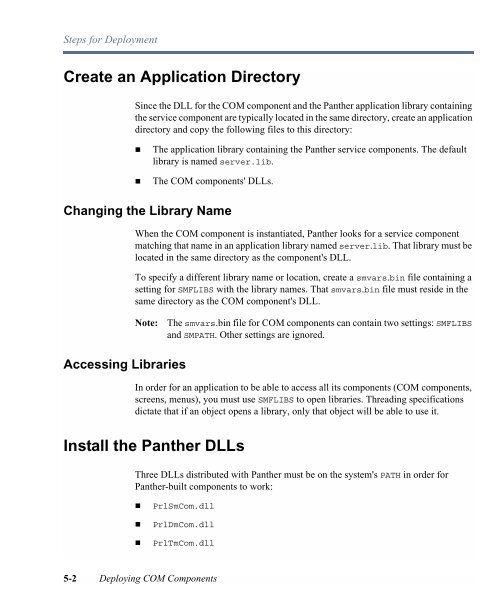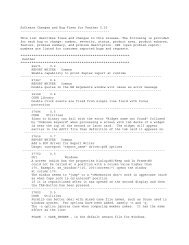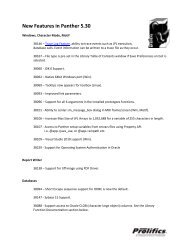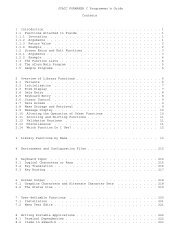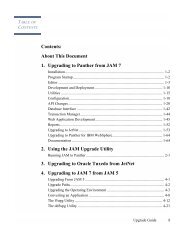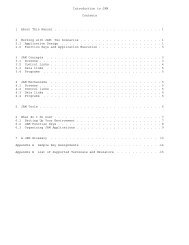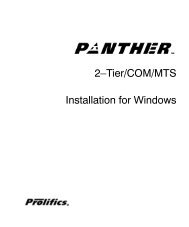COM/MTS Guide - Prolifics
COM/MTS Guide - Prolifics
COM/MTS Guide - Prolifics
You also want an ePaper? Increase the reach of your titles
YUMPU automatically turns print PDFs into web optimized ePapers that Google loves.
Steps for DeploymentCreate an Application DirectorySince the DLL for the <strong>COM</strong> component and the Panther application library containingthe service component are typically located in the same directory, create an applicationdirectory and copy the following files to this directory:! The application library containing the Panther service components. The defaultlibrary is named server.lib.! The <strong>COM</strong> components' DLLs.Changing the Library NameWhen the <strong>COM</strong> component is instantiated, Panther looks for a service componentmatching that name in an application library named server.lib. That library must belocated in the same directory as the component's DLL.To specify a different library name or location, create a smvars.bin file containing asetting for SMFLIBS with the library names. That smvars.bin file must reside in thesame directory as the <strong>COM</strong> component's DLL.Note:The smvars.bin file for <strong>COM</strong> components can contain two settings: SMFLIBSand SMPATH. Other settings are ignored.Accessing LibrariesIn order for an application to be able to access all its components (<strong>COM</strong> components,screens, menus), you must use SMFLIBS to open libraries. Threading specificationsdictate that if an object opens a library, only that object will be able to use it.Install the Panther DLLsThree DLLs distributed with Panther must be on the system's PATH in order forPanther-built components to work:! PrlSmCom.dll! PrlDmCom.dll! PrlTmCom.dll5-2 Deploying <strong>COM</strong> Components