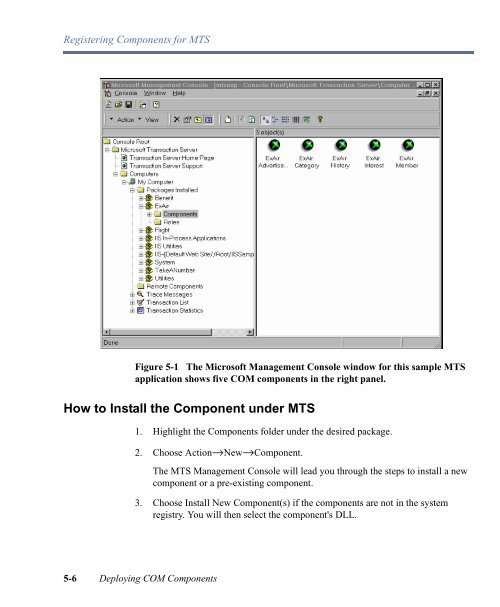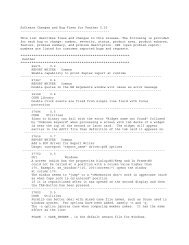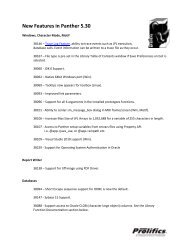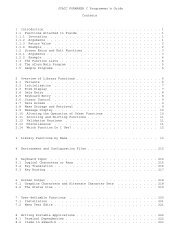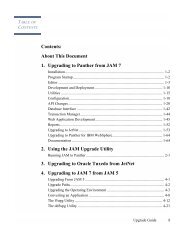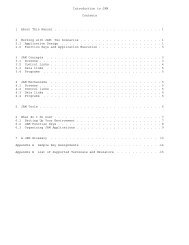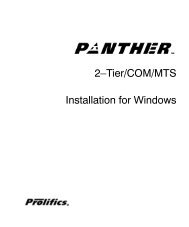COM/MTS Guide - Prolifics
COM/MTS Guide - Prolifics
COM/MTS Guide - Prolifics
Create successful ePaper yourself
Turn your PDF publications into a flip-book with our unique Google optimized e-Paper software.
Registering Components for <strong>MTS</strong>Figure 5-1 The Microsoft Management Console window for this sample <strong>MTS</strong>application shows five <strong>COM</strong> components in the right panel.How to Install the Component under <strong>MTS</strong>1. Highlight the Components folder under the desired package.2. Choose Action→New→Component.The <strong>MTS</strong> Management Console will lead you through the steps to install a newcomponent or a pre-existing component.3. Choose Install New Component(s) if the components are not in the systemregistry. You will then select the component's DLL.5-6 Deploying <strong>COM</strong> Components