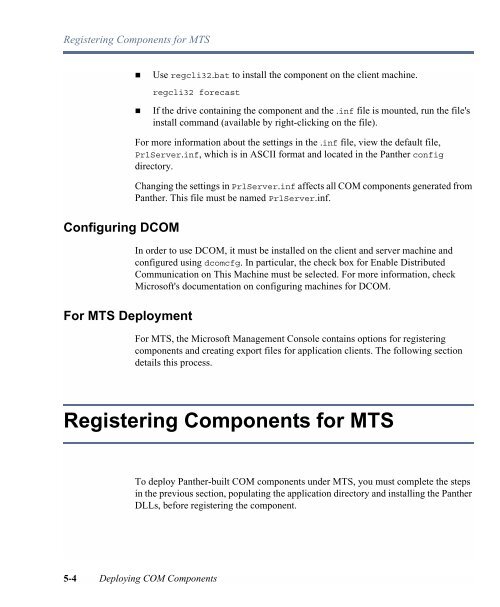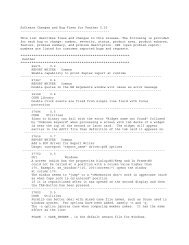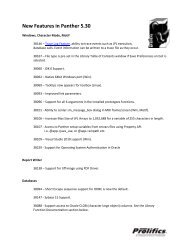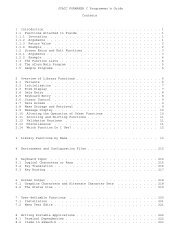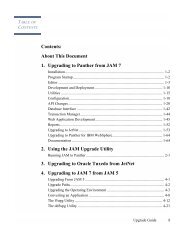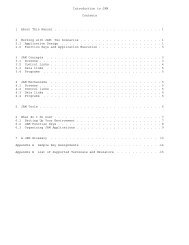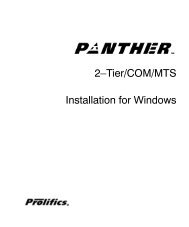COM/MTS Guide - Prolifics
COM/MTS Guide - Prolifics
COM/MTS Guide - Prolifics
Create successful ePaper yourself
Turn your PDF publications into a flip-book with our unique Google optimized e-Paper software.
Registering Components for <strong>MTS</strong>Configuring D<strong>COM</strong>For <strong>MTS</strong> Deployment! Use regcli32.bat to install the component on the client machine.regcli32 forecast! If the drive containing the component and the .inf file is mounted, run the file'sinstall command (available by right-clicking on the file).For more information about the settings in the .inf file, view the default file,PrlServer.inf, which is in ASCII format and located in the Panther configdirectory.Changing the settings in PrlServer.inf affects all <strong>COM</strong> components generated fromPanther. This file must be named PrlServer.inf.In order to use D<strong>COM</strong>, it must be installed on the client and server machine andconfigured using dcomcfg. In particular, the check box for Enable DistributedCommunication on This Machine must be selected. For more information, checkMicrosoft's documentation on configuring machines for D<strong>COM</strong>.For <strong>MTS</strong>, the Microsoft Management Console contains options for registeringcomponents and creating export files for application clients. The following sectiondetails this process.Registering Components for <strong>MTS</strong>To deploy Panther-built <strong>COM</strong> components under <strong>MTS</strong>, you must complete the stepsin the previous section, populating the application directory and installing the PantherDLLs, before registering the component.5-4 Deploying <strong>COM</strong> Components