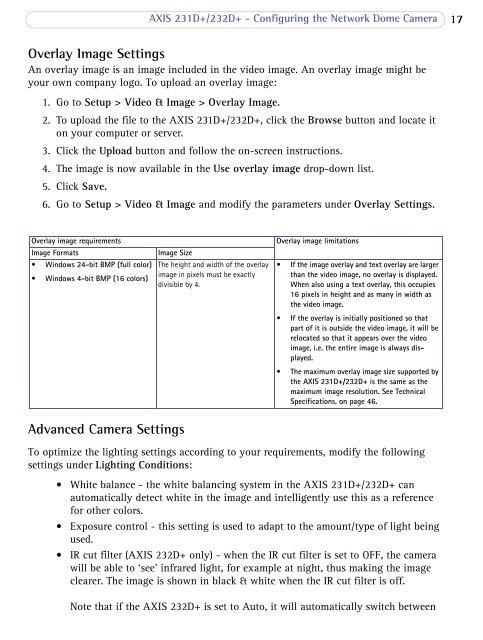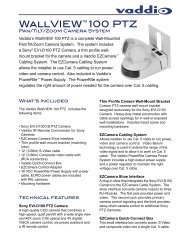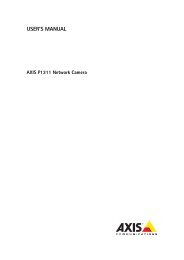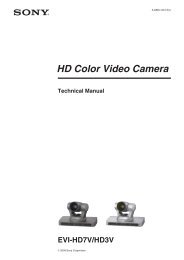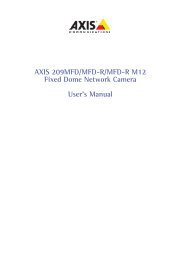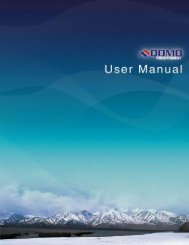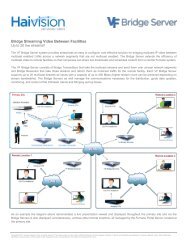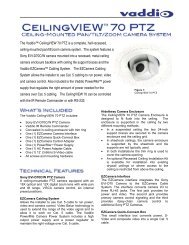AXIS 231D+/232D+ Network Dome Camera User's Manual
AXIS 231D+/232D+ Network Dome Camera User's Manual
AXIS 231D+/232D+ Network Dome Camera User's Manual
Create successful ePaper yourself
Turn your PDF publications into a flip-book with our unique Google optimized e-Paper software.
<strong>AXIS</strong> <strong>231D+</strong>/<strong>232D+</strong> - Configuring the <strong>Network</strong> <strong>Dome</strong> <strong>Camera</strong>17Overlay Image SettingsAn overlay image is an image included in the video image. An overlay image might beyour own company logo. To upload an overlay image:1. Go to Setup > Video & Image > Overlay Image.2. To upload the file to the <strong>AXIS</strong> <strong>231D+</strong>/<strong>232D+</strong>, click the Browse button and locate iton your computer or server.3. Click the Upload button and follow the on-screen instructions.4. The image is now available in the Use overlay image drop-down list.5. Click Save.6. Go to Setup > Video & Image and modify the parameters under Overlay Settings.Overlay image requirementsImage Formats• Windows 24-bit BMP (full color)• Windows 4-bit BMP (16 colors)Image SizeThe height and width of the overlayimage in pixels must be exactlydivisible by 4.Overlay image limitations• If the image overlay and text overlay are largerthan the video image, no overlay is displayed.When also using a text overlay, this occupies16 pixels in height and as many in width asthe video image.• If the overlay is initially positioned so thatpart of it is outside the video image, it will berelocated so that it appears over the videoimage, i.e. the entire image is always displayed.• The maximum overlay image size supported bythe <strong>AXIS</strong> <strong>231D+</strong>/<strong>232D+</strong> is the same as themaximum image resolution. See TechnicalSpecifications, on page 46.Advanced <strong>Camera</strong> SettingsTo optimize the lighting settings according to your requirements, modify the followingsettings under Lighting Conditions:• White balance - the white balancing system in the <strong>AXIS</strong> <strong>231D+</strong>/<strong>232D+</strong> canautomatically detect white in the image and intelligently use this as a referencefor other colors.• Exposure control - this setting is used to adapt to the amount/type of light beingused.• IR cut filter (<strong>AXIS</strong> <strong>232D+</strong> only) - when the IR cut filter is set to OFF, the camerawill be able to ‘see’ infrared light, for example at night, thus making the imageclearer. The image is shown in black & white when the IR cut filter is off.Note that if the <strong>AXIS</strong> <strong>232D+</strong> is set to Auto, it will automatically switch between