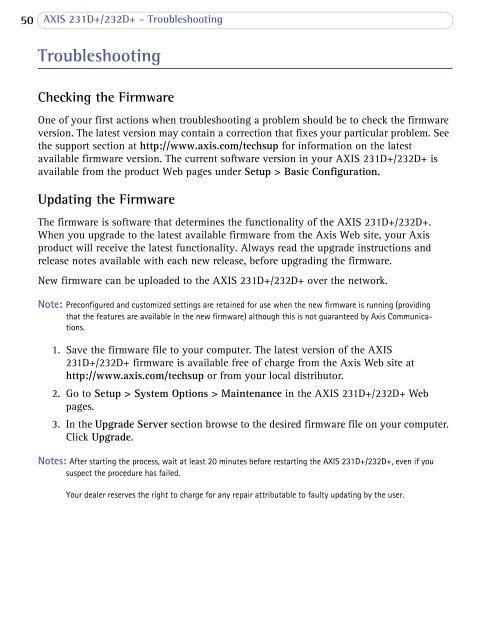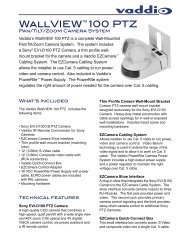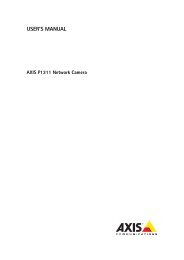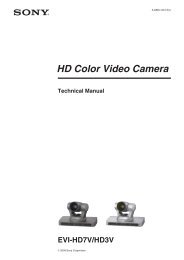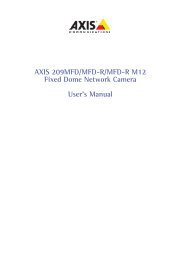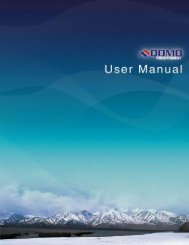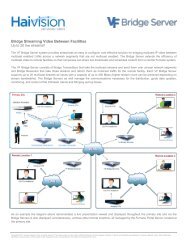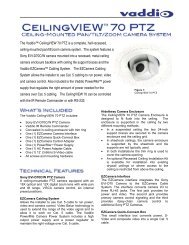AXIS 231D+/232D+ Network Dome Camera User's Manual
AXIS 231D+/232D+ Network Dome Camera User's Manual
AXIS 231D+/232D+ Network Dome Camera User's Manual
Create successful ePaper yourself
Turn your PDF publications into a flip-book with our unique Google optimized e-Paper software.
50 <strong>AXIS</strong> <strong>231D+</strong>/<strong>232D+</strong> - TroubleshootingTroubleshootingChecking the FirmwareOne of your first actions when troubleshooting a problem should be to check the firmwareversion. The latest version may contain a correction that fixes your particular problem. Seethe support section at http://www.axis.com/techsup for information on the latestavailable firmware version. The current software version in your <strong>AXIS</strong> <strong>231D+</strong>/<strong>232D+</strong> isavailable from the product Web pages under Setup > Basic Configuration.Updating the FirmwareThe firmware is software that determines the functionality of the <strong>AXIS</strong> <strong>231D+</strong>/<strong>232D+</strong>.When you upgrade to the latest available firmware from the Axis Web site, your Axisproduct will receive the latest functionality. Always read the upgrade instructions andrelease notes available with each new release, before upgrading the firmware.New firmware can be uploaded to the <strong>AXIS</strong> <strong>231D+</strong>/<strong>232D+</strong> over the network.Note: Preconfigured and customized settings are retained for use when the new firmware is running (providingthat the features are available in the new firmware) although this is not guaranteed by Axis Communications.1. Save the firmware file to your computer. The latest version of the <strong>AXIS</strong><strong>231D+</strong>/<strong>232D+</strong> firmware is available free of charge from the Axis Web site athttp://www.axis.com/techsup or from your local distributor.2. Go to Setup > System Options > Maintenance in the <strong>AXIS</strong> <strong>231D+</strong>/<strong>232D+</strong> Webpages.3. In the Upgrade Server section browse to the desired firmware file on your computer.Click Upgrade.Notes: After starting the process, wait at least 20 minutes before restarting the <strong>AXIS</strong> <strong>231D+</strong>/<strong>232D+</strong>, even if yoususpect the procedure has failed.Your dealer reserves the right to charge for any repair attributable to faulty updating by the user.