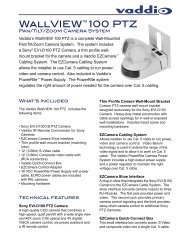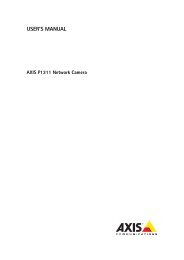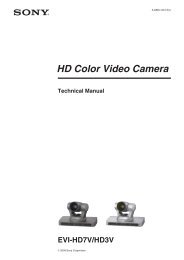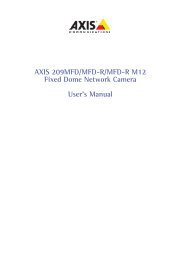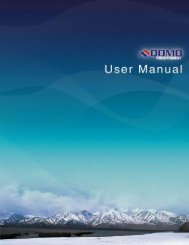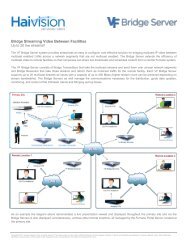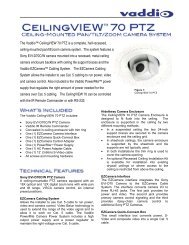AXIS 231D+/232D+ Network Dome Camera User's Manual
AXIS 231D+/232D+ Network Dome Camera User's Manual
AXIS 231D+/232D+ Network Dome Camera User's Manual
Create successful ePaper yourself
Turn your PDF publications into a flip-book with our unique Google optimized e-Paper software.
<strong>AXIS</strong> <strong>231D+</strong>/<strong>232D+</strong> - Troubleshooting53Installation of additional ActiveXcomponent restricted or prohibitedConfigure your<strong>AXIS</strong> <strong>231D+</strong>/<strong>232D+</strong> to use a Java applet for updating the images underLive View Config > Layout > Default Viewer for Internet Explorer. See help files for moreinformation.Video Image ProblemsImage too dark or too light. See the help files on Video & Image SettingsProblems uploading own files There is only limited space available for the upload of your own files. Try deleting one or moreexisting files, to free up space.Missing images in uploads This can occur when trying to use a larger image buffer than is actually available. Try loweringthe frame rate or the upload period.Slow image updateConfiguring, e.g. pre-buffers, hi-res images, high frame rate will reduce the performance of the<strong>AXIS</strong> <strong>231D+</strong>/<strong>232D+</strong>.Slow performanceSlow performance may be caused by e.g. heavy network traffic, many users with access to unit,low performing client, use of features such as Event handling., Image rotation, and applicationssuch as an antivirus program.Bad snapshot imagesDisplay incorrectly configured on In Display Properties, configure your display to show at least 65000 colors, i.e. at least 16-bit.your workstationUsing only 16 or 256 colors on your display will produce dithering artifacts in the image.Problems with the MPEG-4 formatLower frame rate than expected. Check with the administrator that there is enough bandwidth available. Check also the settingsfor bit rate control, in the Video & Image > Advanced > MPEG-4 settings. Using an inappropriatevideo object type can also affect the frame rate. See the online help for more information.Check in the AMC control panel applet (MPEG-4 tab) that video processing is not set to Decodeonly I frames.Lower the image resolution.Reduce the number of applications running on the client computer.No MPEG-4 displayed in theclient.No multicast MPEG-4 displayedin the client.Multicast MPEG-4 only accessibleby local clients.Poor rendering of MPEG-4images.Unexpected PTZ behaviorProblem with hardwareCheck that the correct network interface is selected in the AMC control panel applet (networktab).Check that the relevant MPEG-4 connection methods are enabled in the AMC control panelapplet (network tab).In the AMC control applet, select the MPEG-4 tab and click the button Set to default MPEG-4decoder.Check with your network administrator that the multicast addresses used by the<strong>AXIS</strong> <strong>231D+</strong>/<strong>232D+</strong> are valid for your network.Check with your network administrator to see if there is a firewall preventing viewing.Check if your ISP and router support multicasting, or if the router settings between the clientand the server need to be configured. The TTL (Time To Live) value may need to be increased.Color depth set incorrectly on clients. Set to 16-bit or 32-bit color.Go to System Options > Maintenance > <strong>Dome</strong> Status and click Test to test the camera anddome mechanics for errors. Contact Axis Customer Services if you receive an error message asthe result of this test.For additional assistance, please contact your reseller or check the product’s support pageson the Axis Website at http://www.axis.com/techsup.