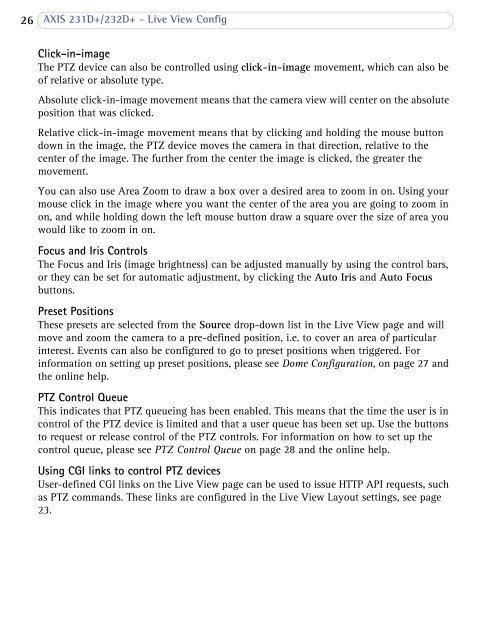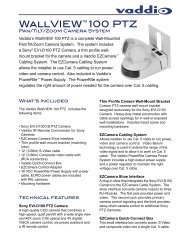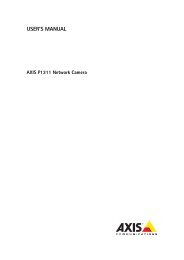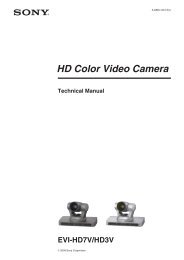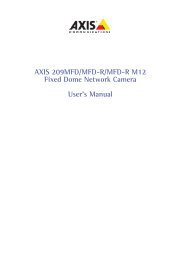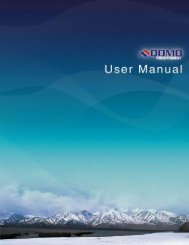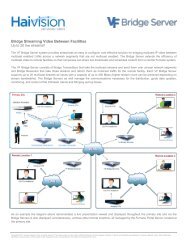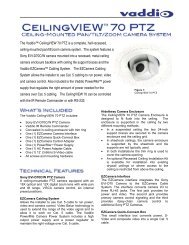AXIS 231D+/232D+ Network Dome Camera User's Manual
AXIS 231D+/232D+ Network Dome Camera User's Manual
AXIS 231D+/232D+ Network Dome Camera User's Manual
You also want an ePaper? Increase the reach of your titles
YUMPU automatically turns print PDFs into web optimized ePapers that Google loves.
26 <strong>AXIS</strong> <strong>231D+</strong>/<strong>232D+</strong> - Live View ConfigClick-in-imageThe PTZ device can also be controlled using click-in-image movement, which can also beof relative or absolute type.Absolute click-in-image movement means that the camera view will center on the absoluteposition that was clicked.Relative click-in-image movement means that by clicking and holding the mouse buttondown in the image, the PTZ device moves the camera in that direction, relative to thecenter of the image. The further from the center the image is clicked, the greater themovement.You can also use Area Zoom to draw a box over a desired area to zoom in on. Using yourmouse click in the image where you want the center of the area you are going to zoom inon, and while holding down the left mouse button draw a square over the size of area youwould like to zoom in on.Focus and Iris ControlsThe Focus and Iris (image brightness) can be adjusted manually by using the control bars,or they can be set for automatic adjustment, by clicking the Auto Iris and Auto Focusbuttons.Preset PositionsThese presets are selected from the Source drop-down list in the Live View page and willmove and zoom the camera to a pre-defined position, i.e. to cover an area of particularinterest. Events can also be configured to go to preset positions when triggered. Forinformation on setting up preset positions, please see <strong>Dome</strong> Configuration, on page 27 andthe online help.PTZ Control QueueThis indicates that PTZ queueing has been enabled. This means that the time the user is incontrol of the PTZ device is limited and that a user queue has been set up. Use the buttonsto request or release control of the PTZ controls. For information on how to set up thecontrol queue, please see PTZ Control Queue on page 28 and the online help.Using CGI links to control PTZ devicesUser-defined CGI links on the Live View page can be used to issue HTTP API requests, suchas PTZ commands. These links are configured in the Live View Layout settings, see page23.