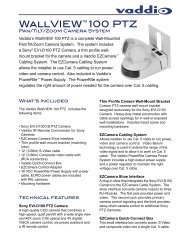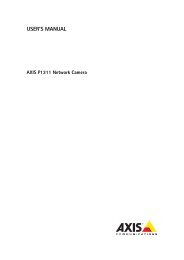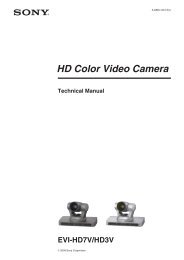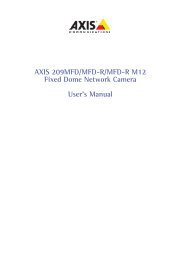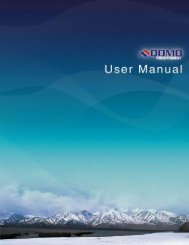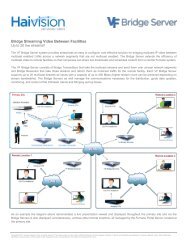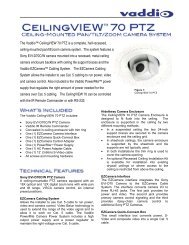AXIS 231D+/232D+ Network Dome Camera User's Manual
AXIS 231D+/232D+ Network Dome Camera User's Manual
AXIS 231D+/232D+ Network Dome Camera User's Manual
You also want an ePaper? Increase the reach of your titles
YUMPU automatically turns print PDFs into web optimized ePapers that Google loves.
52 <strong>AXIS</strong> <strong>231D+</strong>/<strong>232D+</strong> - TroubleshootingSymptoms, Possible Causes and Remedial ActionsProblems setting the IP addressUsing ARP PingThe <strong>AXIS</strong> <strong>231D+</strong>/<strong>232D+</strong> islocated on a different subnet.The IP address is being used byanother deviceThe IP address must be set within two minutes after the power has been applied to the <strong>AXIS</strong><strong>231D+</strong>/<strong>232D+</strong>; restart the server and try again. Also, make sure the ping length is set to 408.See the ARP ping description in the Installation Guide.If the IP address intended for the <strong>AXIS</strong> <strong>231D+</strong>/<strong>232D+</strong> and the IP address of your computer arelocated on different subnets, you will not be able to set the IP address. Contact your networkadministrator for an IP address on the same subnet as the computer you are performing theinstallation from.Disconnect the power from the <strong>AXIS</strong> <strong>231D+</strong>/<strong>232D+</strong>.Run the Ping command (in a Command/DOS window, type ping and the IP address of the unit).If you receive: Reply from : bytes = 32; time = 10 ms..... - this means that the IPaddress may already be in use by another device on your network. You must obtain a new IPaddress and reinstall the unit.If you receive: Request timed out - this means that the IP address is available for use with your<strong>AXIS</strong> <strong>231D+</strong>/<strong>232D+</strong>. In this case, check all cabling and reinstall the unit.The <strong>AXIS</strong> <strong>231D+</strong>/<strong>232D+</strong> cannot be accessed from a Web browserCannot log in.If the <strong>AXIS</strong> <strong>231D+</strong>/<strong>232D+</strong> has been configured to use HTTPS, check that the protocol in the URLused to access the unit is correct. You may need to type this in manually (i.e. http or https) inthe browser’s address field.The IP address has been changedby DHCPCannot access web pageOther networking problems1) Move the <strong>AXIS</strong> <strong>231D+</strong>/<strong>232D+</strong> to an isolated network or to one with no DHCP or BOOTPserver. Set the IP address again, using <strong>AXIS</strong> IP Utility or the ARP Ping command.2) Access the unit and disable BOOTP and DHCP in the TCP/IP settings. Return the unit to themain network. The unit now has a fixed IP address that will not change.3) As an alternative to 2), if dynamic IP address via DHCP or BOOTP is required, select therequired service and then configure IP address change notification from the network settings.Return the unit to the main network. The unit will now have a dynamic IP address, but willnotify you if the address changes.Empty the temporary cache of your web browser.Test the network cable by connecting it to another network device, then Ping that device fromyour workstation. See instructions above.Cannot send notifications, uploads, alarms to a destination outside the local networkFirewall protectionThe <strong>AXIS</strong> <strong>231D+</strong>/<strong>232D+</strong> can be configured to use a SOCKS server to reach networks on theother side of a firewall/proxy server. See SOCKS, on page 42 for more information.Your <strong>AXIS</strong> <strong>231D+</strong>/<strong>232D+</strong> is accessible locally, but not externallyFirewall protectionCheck the Internet firewall with your system administrator.Default routers required Check if you need to configure the default router settings, and check the subnet mask.The Internet site is too heavilyloadedUse a script running on your web server to relay images from the <strong>AXIS</strong> <strong>231D+</strong>/<strong>232D+</strong> to theInternet.The Power indicator is not constantly litFaulty power supplyVerify that you are using the correct power supply.A firmware upgrade has beeninterrupted or the firmware hasin some other way been damaged.No images are displayed in the Web interfaceProblem with AMC(Internet Explorer only)A rescue firmware is running in the product. First, set the IP address using <strong>AXIS</strong> IP utility or ARPand Ping,Then, from a Web browser, access the unit and upgrade the latest firmware to the product, seeUpdating the Firmware, on page 50.To enable the updating of images in Microsoft Internet Explorer, set your Web browser to allowActiveX controls. Also, make sure that <strong>AXIS</strong> Media Control (AMC) component is installed onyour workstation.