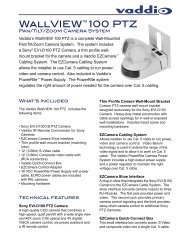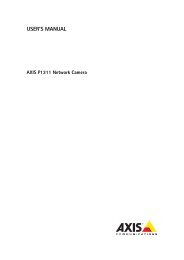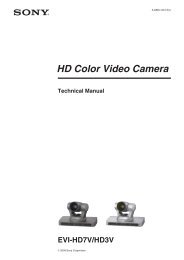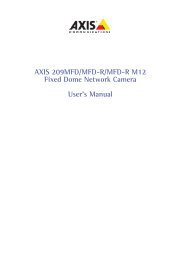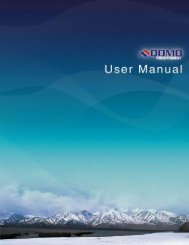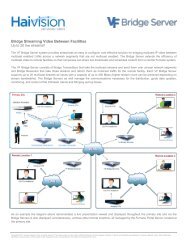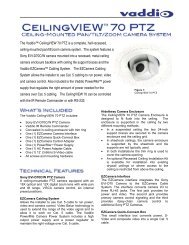AXIS 231D+/232D+ Network Dome Camera User's Manual
AXIS 231D+/232D+ Network Dome Camera User's Manual
AXIS 231D+/232D+ Network Dome Camera User's Manual
Create successful ePaper yourself
Turn your PDF publications into a flip-book with our unique Google optimized e-Paper software.
<strong>AXIS</strong> <strong>231D+</strong>/<strong>232D+</strong> - <strong>Dome</strong> Configuration27<strong>Dome</strong> ConfigurationPreset PositionsA preset position is a pre-defined camera view than can be used to quickly move thecamera to a specific location.From Preset Position Setup, use the Pan, Tilt and Zoom (PTZ) controls to steer the camerato the required position. When satisfied with the camera's position, enter a descriptivename. The camera position, iris and focus settings are then saved as a preset position.The position can be assumed at anytime, by selecting the preset's namefrom the Available positions drop-downlist. Preset positions can be selected inLive View, from events, in Sequencemode and in the Guard Tour.One position can be set as the Homeposition, which is readily accessible byclicking on the Home button in thePreset Position Setup window. Theposition's name then displays Home (H)after it, such as Office Entrance Home(H).Guard TourA guard tour moves between chosen Preset Positions, one-by-one, in a pre-determinedorder or at random, and for configurable time periods. Unlike the Sequence Mode, which isa viewing application under Live View Config (see Live View Config, on page 20), theguard tour sequence keeps running after the user has logged off or closed the browser.Once the preset position has been set, and added to the guard tour, the following settingscan be made:• Set a pause between runs• Add and remove positions• View Time in seconds or minutes• Move Speed - sets the speed of the Pan/Tilt movements to the preset position• View Order (or Random)