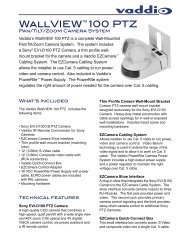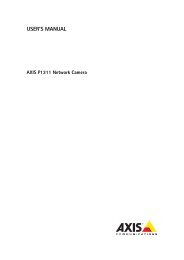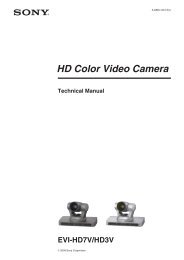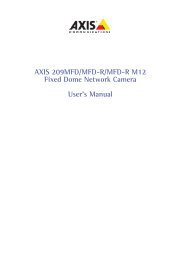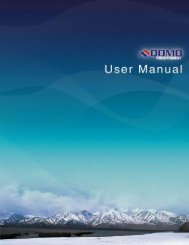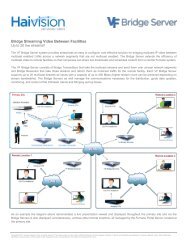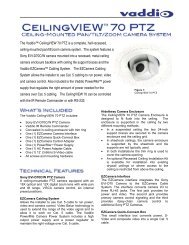AXIS 231D+/232D+ Network Dome Camera User's Manual
AXIS 231D+/232D+ Network Dome Camera User's Manual
AXIS 231D+/232D+ Network Dome Camera User's Manual
You also want an ePaper? Increase the reach of your titles
YUMPU automatically turns print PDFs into web optimized ePapers that Google loves.
<strong>AXIS</strong> <strong>231D+</strong>/<strong>232D+</strong> - Event Configuration29Event ConfigurationThis section describes how to configure the <strong>AXIS</strong> <strong>231D+</strong>/<strong>232D+</strong> for event handling.Pre-defined parameters, known as an Event or Event Type can trigger certain actions in thecamera. A common event type is an alarm that prompts the camera to upload images.Many event types use an Event Server, to receive uploaded images.An event that is triggered by a signal, such as a door switch, motion detection, or systemevent, is called a triggered event, see page 19.A scheduled event runs at pre-programmed times.An Action refers to what happens when the event occurs.Event ServersEvent Servers can be used for receiving uploaded image files and/or notification messages.To set up Event server connections in your <strong>AXIS</strong> <strong>231D+</strong>/<strong>232D+</strong>, go to Setup > EventConfiguration > Event Servers and enter the required information according to theselected server type.Server type Purpose Requires informationFTP Server• used for uploading saved images • IP/Hostname• Descriptive name of your choice• User Name and Password (to FTP server)HTTP Server • used for notification messages• used for uploading saved images• Descriptive name of your choice• URL• User Name and Password (to HTTP server)TCP Server • used for notification messages • IP/Hostname• Descriptive name of your choice• Port number e.g. port 80For details on each setting, refer to the online help filesavailable from each web page.When the setup is complete, the connection can be tested by clicking the Test button (theconnection test will take approximately 10 seconds).