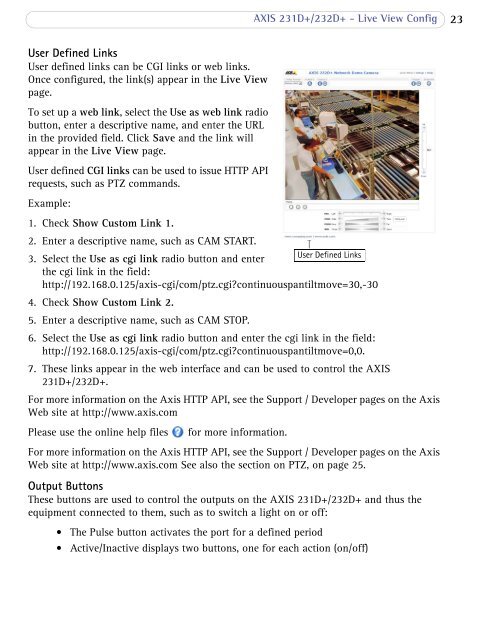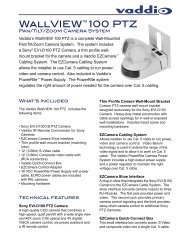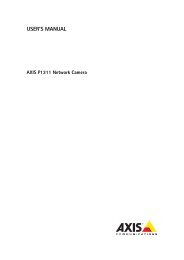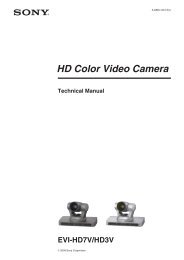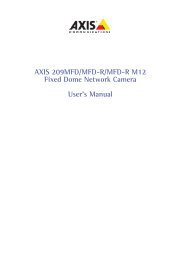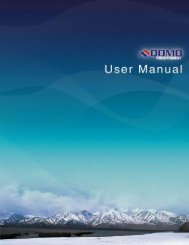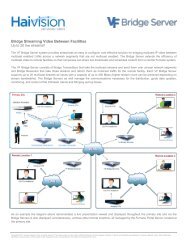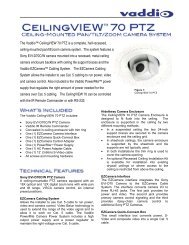AXIS 231D+/232D+ Network Dome Camera User's Manual
AXIS 231D+/232D+ Network Dome Camera User's Manual
AXIS 231D+/232D+ Network Dome Camera User's Manual
Create successful ePaper yourself
Turn your PDF publications into a flip-book with our unique Google optimized e-Paper software.
<strong>AXIS</strong> <strong>231D+</strong>/<strong>232D+</strong> - Live View Config23User Defined LinksUser defined links can be CGI links or web links.Once configured, the link(s) appear in the Live Viewpage.To set up a web link, select the Use as web link radiobutton, enter a descriptive name, and enter the URLin the provided field. Click Save and the link willappear in the Live View page.User defined CGI links can be used to issue HTTP APIrequests, such as PTZ commands.Example:1. Check Show Custom Link 1.2. Enter a descriptive name, such as CAM START.User Defined Links3. Select the Use as cgi link radio button and enterthe cgi link in the field:http://192.168.0.125/axis-cgi/com/ptz.cgi?continuouspantiltmove=30,-304. Check Show Custom Link 2.5. Enter a descriptive name, such as CAM STOP.6. Select the Use as cgi link radio button and enter the cgi link in the field:http://192.168.0.125/axis-cgi/com/ptz.cgi?continuouspantiltmove=0,0.7. These links appear in the web interface and can be used to control the <strong>AXIS</strong><strong>231D+</strong>/<strong>232D+</strong>.For more information on the Axis HTTP API, see the Support / Developer pages on the AxisWeb site at http://www.axis.comPlease use the online help filesfor more information.For more information on the Axis HTTP API, see the Support / Developer pages on the AxisWeb site at http://www.axis.com See also the section on PTZ, on page 25.Output ButtonsThese buttons are used to control the outputs on the <strong>AXIS</strong> <strong>231D+</strong>/<strong>232D+</strong> and thus theequipment connected to them, such as to switch a light on or off:• The Pulse button activates the port for a defined period• Active/Inactive displays two buttons, one for each action (on/off)