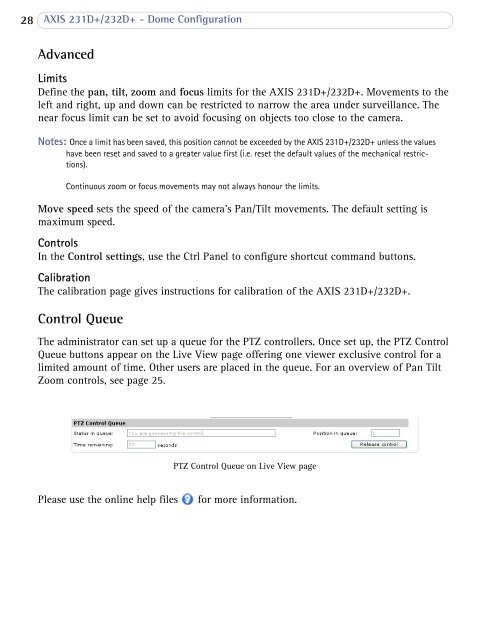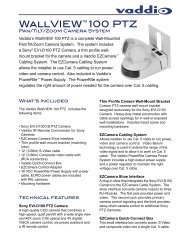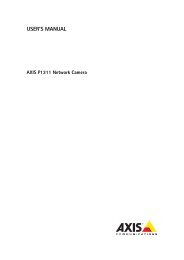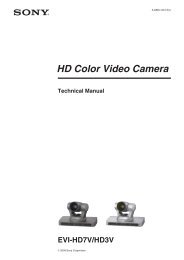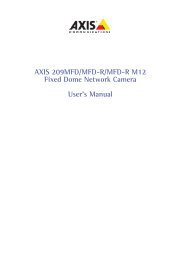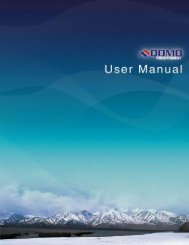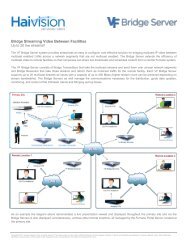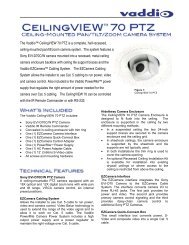AXIS 231D+/232D+ Network Dome Camera User's Manual
AXIS 231D+/232D+ Network Dome Camera User's Manual
AXIS 231D+/232D+ Network Dome Camera User's Manual
Create successful ePaper yourself
Turn your PDF publications into a flip-book with our unique Google optimized e-Paper software.
28 <strong>AXIS</strong> <strong>231D+</strong>/<strong>232D+</strong> - <strong>Dome</strong> ConfigurationAdvancedLimitsDefine the pan, tilt, zoom and focus limits for the <strong>AXIS</strong> <strong>231D+</strong>/<strong>232D+</strong>. Movements to theleft and right, up and down can be restricted to narrow the area under surveillance. Thenear focus limit can be set to avoid focusing on objects too close to the camera.Notes: Once a limit has been saved, this position cannot be exceeded by the <strong>AXIS</strong> <strong>231D+</strong>/<strong>232D+</strong> unless the valueshave been reset and saved to a greater value first (i.e. reset the default values of the mechanical restrictions).Continuous zoom or focus movements may not always honour the limits.Move speed sets the speed of the camera's Pan/Tilt movements. The default setting ismaximum speed.ControlsIn the Control settings, use the Ctrl Panel to configure shortcut command buttons.CalibrationThe calibration page gives instructions for calibration of the <strong>AXIS</strong> <strong>231D+</strong>/<strong>232D+</strong>.Control QueueThe administrator can set up a queue for the PTZ controllers. Once set up, the PTZ ControlQueue buttons appear on the Live View page offering one viewer exclusive control for alimited amount of time. Other users are placed in the queue. For an overview of Pan TiltZoom controls, see page 25.PTZ Control Queue on Live View pagePlease use the online help filesfor more information.