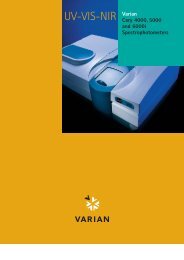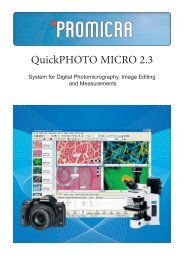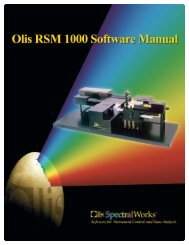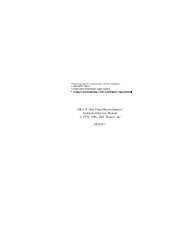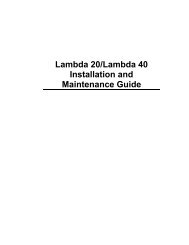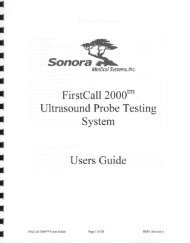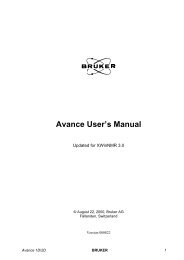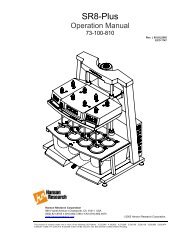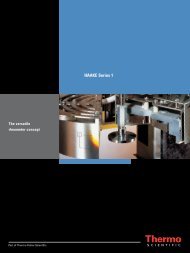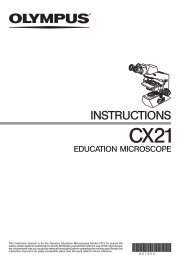Software application manual - VTP UP
Software application manual - VTP UP
Software application manual - VTP UP
You also want an ePaper? Increase the reach of your titles
YUMPU automatically turns print PDFs into web optimized ePapers that Google loves.
Creating and Modifying Acquisition MethodsCurrent ST. This is the current active setpoint temperature stored within theCoulochem III detector.Set Temp. This edit field allows the user to change the Coulochem III’s storedsetpoint temperature. The Apply Temp button (see below) must be clicked inorder for the new Set Temp to be applied to the Coulochem III.Apply Temp button. Click this button to change the Coulochem III’s storedsetpoint temperature to the value provided in the Set Temp field.ST±2 Indicator lamp. This indicator turns green whenever the thermalorganizer’s actual temperature is within 2° C of its setpoint temperature.4.4.5 Attaching the Method to an Analyst FileThe Coulochem III constituents of the data acquisition method consist of all of theparameters found on the Detector Setup tab, Pre-Run tab, Timed Events tab andThermal Organizer control group (if active). In order for these parameters tobecome part of an Analyst method, they must be attached to an existing Analystacquisition method (*.dam) file.To attach the Coulochem III method parameters, select File > Attach Method toAnalyst File... and select the Analyst acquisition file from among the *.dam fileslisted. Click Save to attach and save the modified method. Note that an errormessage will appear if you enter a new file name and click the Save button. TheCoulochem III method data must be saved to an existing Analyst acquisitionmethod.Remember that without this step, the Coulochem III method data will not beknown by Analyst and will not be available to it.4.4.6 Viewing the Coulochem III Method from within AnalystOnce the Coulochem III method data has been attached to an Analyst acquisitionmethod file, its parameters can be viewed from within Analyst. To view themethod, follow these steps:1. Select and open the *.dam file in Analyst by selecting File > Open from theAnalyst menu, then selecting Acquisition Method (*.dam) from the drop list.Select the file from the file list.2. Click on Coulochem III Detector in the left panel of the Acquisition methoddisplay. The <strong>Software</strong> Application Properties tab will display all of theCoulochem III configuration data, pre-run conditions, thermal organizerCoulochem ® III Analyst Driver – Version 1.0 35User’s Manual