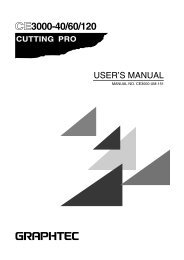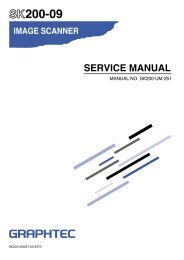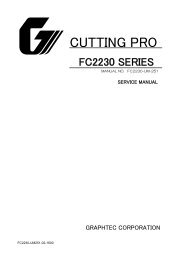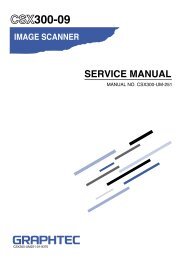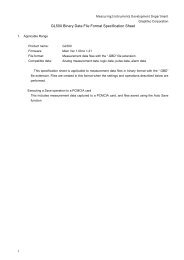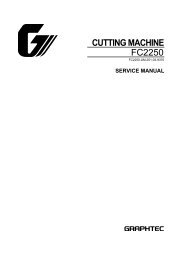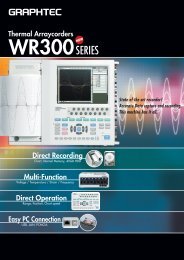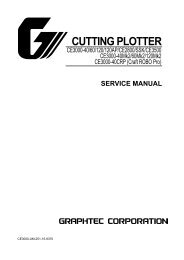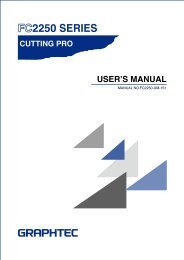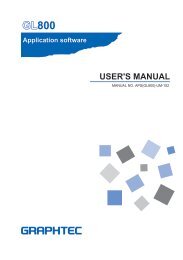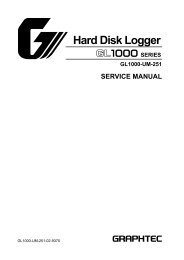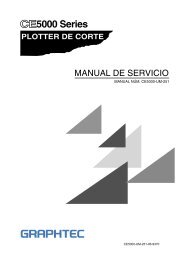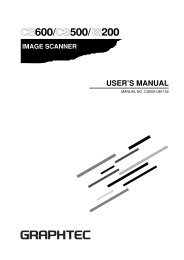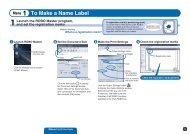JW220-UM-251 - Graphtec
JW220-UM-251 - Graphtec
JW220-UM-251 - Graphtec
Create successful ePaper yourself
Turn your PDF publications into a flip-book with our unique Google optimized e-Paper software.
8.3.4 How to Confirm the Operation of the Sensors8. ELECTRICAL ADJUSTMENTS(1) Double-click KANBAI_ADJ.exe to start the adjustment utility software.(2) Select <strong>JW220</strong>-06 from the option menu.(3) Click the CONFIRM SWITCHES/SENSORS button to display the menu below.How to confirm the operation of each switch and sensorStage switch:Paper switch:Ink tank cover:Center cover:Maintenance cover:Load a cut sheet and then click the Reread button.The status of Stage changes from OFF to ON.Load roll paper and then click the Reread button.The status of Paper changes from OFF to ON.Open the ink tank cover and then click the Reread button.The status of Ink tank cover changes from CLOSE to OPEN.Open the center cover and then click the Reread button.The status of Center changes from CLOSE to OPEN.Open the maintenance cover and then click the Reread button.The status of Maintenance changes from CLOSE to OPEN.<strong>JW220</strong>-<strong>UM</strong>-<strong>251</strong>-93708-9