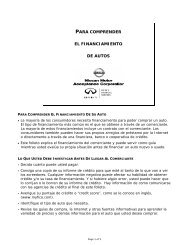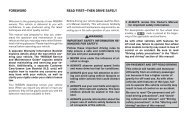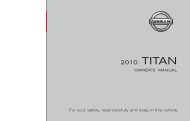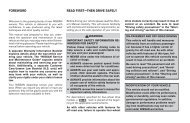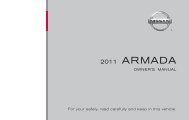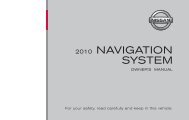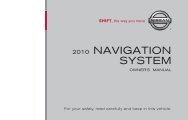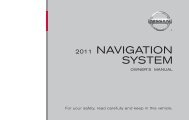2010 Nissan Navigation System Owner's Manual (Sentra & Versa)
2010 Nissan Navigation System Owner's Manual (Sentra & Versa)
2010 Nissan Navigation System Owner's Manual (Sentra & Versa)
Create successful ePaper yourself
Turn your PDF publications into a flip-book with our unique Google optimized e-Paper software.
�10 Vehicle icon<br />
Indicates the current location and direction<br />
of the vehicle.<br />
�11 Current road indicator<br />
The location of where the car is positioned.<br />
�12 “Menu” key<br />
When touching this key, the items “Store<br />
Current Position”, “Show Position/GPS<br />
�13 Information”, “Show Destination Information”<br />
or “Map Setup” can be selected.<br />
“Map options menu screen”<br />
(page 3-5)<br />
Zoom in and zoom out keys<br />
Use to zoom the map in or out.<br />
3-4 Map settings<br />
MOVING A MAP<br />
To scroll the map in either direction:<br />
LNV0937<br />
1. Touch and release the screen anywhere on<br />
the map.<br />
2. Touch the screen again and move your finger<br />
along the screen in the direction you<br />
wish to scroll.<br />
After releasing and touching the map again, a<br />
marker will be displayed at the point touched<br />
and, if possible, the position determined.<br />
NOTE:<br />
● If the map is in 3D view, touching the map to<br />
scroll will automatically switch the map to the<br />
2D view and will automatically orientate the<br />
map North Up.<br />
● If the map is in 2D view, the map will be oriented<br />
North Up.<br />
● When the current location of the vehicle is<br />
recognized, the street name will be displayed<br />
at the bottom of the screen. If the location is<br />
not recognized by the system, coordinates<br />
corresponding to the marker’s position will be<br />
displayed.<br />
RETURNING TO THE CURRENT VE-<br />
HICLE LOCATION<br />
The basic map screen displays the current location<br />
of the vehicle. The current location can be<br />
displayed again even after the map is moved, or<br />
after the menu screen is displayed.<br />
Press MAP or the BACK button and the<br />
current location will be displayed on the map.