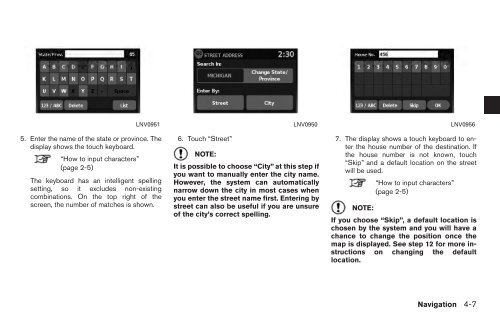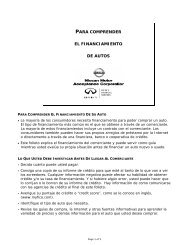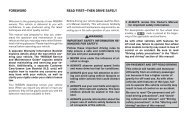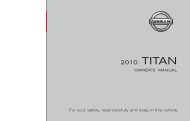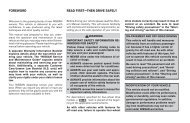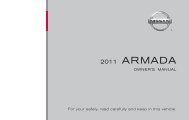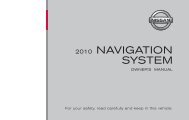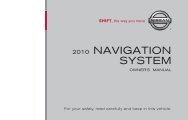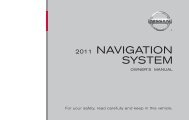2010 Nissan Navigation System Owner's Manual (Sentra & Versa)
2010 Nissan Navigation System Owner's Manual (Sentra & Versa)
2010 Nissan Navigation System Owner's Manual (Sentra & Versa)
Create successful ePaper yourself
Turn your PDF publications into a flip-book with our unique Google optimized e-Paper software.
5. Enter the name of the state or province. The<br />
display shows the touch keyboard.<br />
“How to input characters”<br />
(page 2-5)<br />
The keyboard has an intelligent spelling<br />
setting, so it excludes non-existing<br />
combinations. On the top right of the<br />
screen, the number of matches is shown.<br />
LNV0951 LNV0950 LNV0956<br />
6. Touch “Street”<br />
NOTE:<br />
It is possible to choose “City” at this step if<br />
you want to manually enter the city name.<br />
However, the system can automatically<br />
narrow down the city in most cases when<br />
you enter the street name first. Entering by<br />
street can also be useful if you are unsure<br />
of the city’s correct spelling.<br />
7. The display shows a touch keyboard to enter<br />
the house number of the destination. If<br />
the house number is not known, touch<br />
“Skip” and a default location on the street<br />
will be used.<br />
“How to input characters”<br />
(page 2-5)<br />
NOTE:<br />
If you choose “Skip”, a default location is<br />
chosen by the system and you will have a<br />
chance to change the position once the<br />
map is displayed. See step 12 for more instructions<br />
on changing the default<br />
location.<br />
<strong>Navigation</strong> 4-7