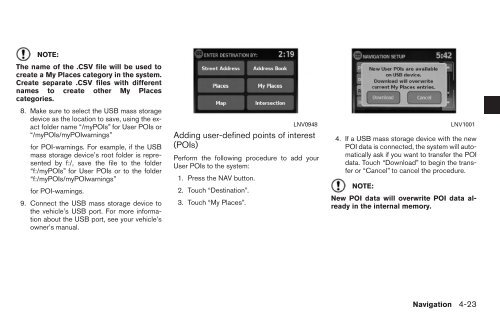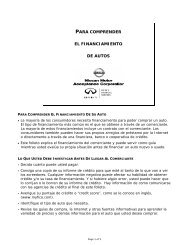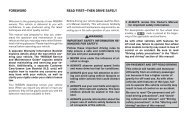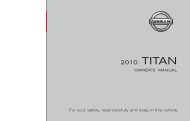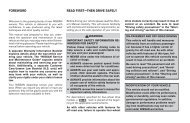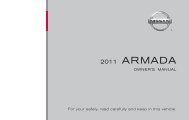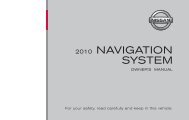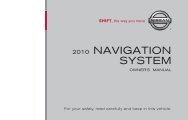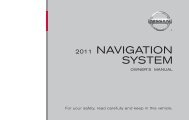2010 Nissan Navigation System Owner's Manual (Sentra & Versa)
2010 Nissan Navigation System Owner's Manual (Sentra & Versa)
2010 Nissan Navigation System Owner's Manual (Sentra & Versa)
Create successful ePaper yourself
Turn your PDF publications into a flip-book with our unique Google optimized e-Paper software.
NOTE:<br />
The name of the .CSV file will be used to<br />
create a My Places category in the system.<br />
Create separate .CSV files with different<br />
names to create other My Places<br />
categories.<br />
8. Make sure to select the USB mass storage<br />
device as the location to save, using the exact<br />
folder name “/myPOIs” for User POIs or<br />
“/myPOIs/myPOIwarnings”<br />
for POI-warnings. For example, if the USB<br />
mass storage device’s root folder is represented<br />
by f:/, save the file to the folder<br />
“f:/myPOIs” for User POIs or to the folder<br />
“f:/myPOIs/myPOIwarnings”<br />
for POI-warnings.<br />
9. Connect the USB mass storage device to<br />
the vehicle’s USB port. For more information<br />
about the USB port, see your vehicle’s<br />
owner’s manual.<br />
Adding user-defined points of interest<br />
(POIs)<br />
Perform the following procedure to add your<br />
User POIs to the system:<br />
1. Press the NAV button.<br />
2. Touch “Destination”.<br />
3. Touch “My Places”.<br />
LNV0948 LNV1001<br />
4. If a USB mass storage device with the new<br />
POI data is connected, the system will automatically<br />
ask if you want to transfer the POI<br />
data. Touch “Download” to begin the transfer<br />
or “Cancel” to cancel the procedure.<br />
NOTE:<br />
New POI data will overwrite POI data already<br />
in the internal memory.<br />
<strong>Navigation</strong> 4-23