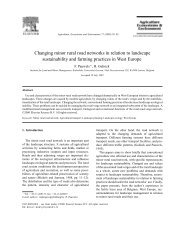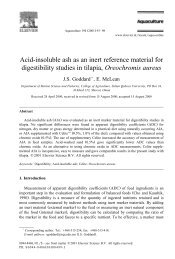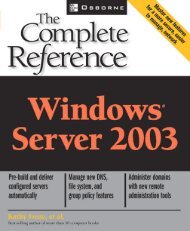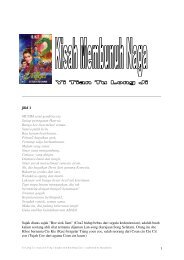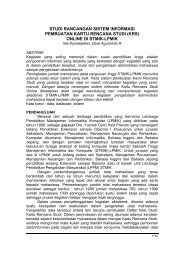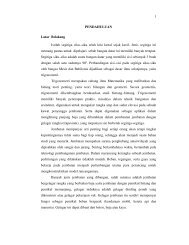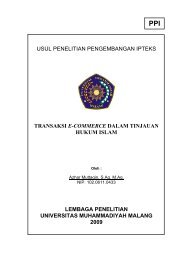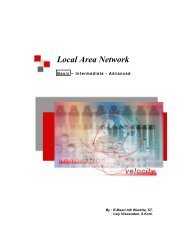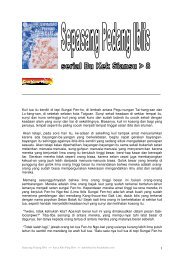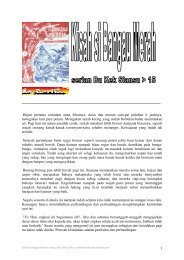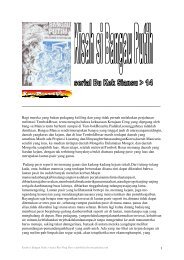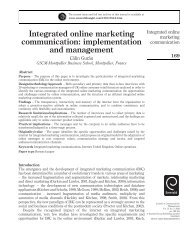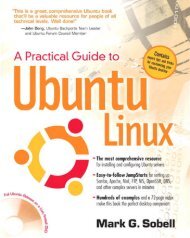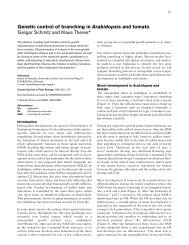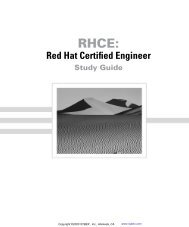How to install and secure egroupware - Directory UMM
How to install and secure egroupware - Directory UMM
How to install and secure egroupware - Directory UMM
Create successful ePaper yourself
Turn your PDF publications into a flip-book with our unique Google optimized e-Paper software.
� If possible, use only SSHv2 connections <strong>and</strong> never use SSHv1 connections. SSHv1 has a known flaw that can<br />
allow the encrypted information <strong>to</strong> be deciphered by an attacker. Also, don’t use your root account <strong>to</strong> log in <strong>to</strong><br />
the remote server. Connect <strong>to</strong> the remote server with a normal user account <strong>and</strong> use su or sudo for<br />
administration tasks on the server.<br />
6.1.4.1 Connecting <strong>to</strong> your server over a <strong>secure</strong> session<br />
If your server supports SHH connections, then it is easy <strong>to</strong> administrate it remotely. You only have <strong>to</strong> connect<br />
<strong>to</strong> the server with you SSH client.<br />
� The first time you connect <strong>to</strong> any particular server with SSH, you will receive a warning like the<br />
following. You must agree <strong>to</strong> the warning with yes, <strong>to</strong> continue <strong>to</strong> log in <strong>to</strong> the server.<br />
[user@client home]$ ssh yourserver<br />
The authenticity of host 'yourserver (100.178.76.207)' can't be established.<br />
RSA key fingerprint is 7e:8e:55:8b:49:57:5d:41:40:ab:93:64:18:af:60:ea.<br />
Are you sure you want <strong>to</strong> continue connecting (yes/no)? yes<br />
Warning: Permanently added 'yourserver' (RSA) <strong>to</strong> the list of known hosts.<br />
Connect <strong>to</strong> your server for remote administration:<br />
[user@client home]$ ssh yourserver<br />
Copy files <strong>to</strong> your server with <strong>secure</strong> copy (scp):<br />
[user@client home]$ scp yourfile. txt<br />
yourserver:/home/<br />
You can also use sftp <strong>to</strong> work with a “<strong>secure</strong> ftp client”:<br />
[user@client home]$ sftp yourserver<br />
� In some <strong>install</strong>ations, the sftp function is disabled by default (for example, in some versions of<br />
Debian). If you want enable it, you must add the following line <strong>to</strong> your sshd_config on your server.<br />
On a Debian system add the following line:<br />
subsystem sftp /usr/lib/sftp-server<br />
On a RedHat system add the following line:<br />
subsystem sftp /usr/libexec/openssh/sftp-server<br />
6.1.4.2 Working with SSH Key Pairs<br />
Using SSH Key Pairs has two advantages. The first is that you don’t need <strong>to</strong> type your password every time<br />
you connect <strong>to</strong> the server, <strong>and</strong> the second is that it is more <strong>secure</strong>. When you use key pairs you can permit<br />
the usage of authenticating with a different password than that of your account on the server.<br />
Reiner Jung Install <strong>and</strong> Secure eGroupWare Page 25 of 67