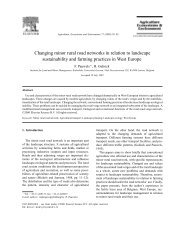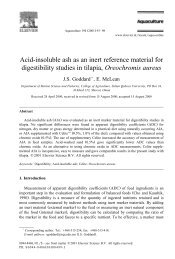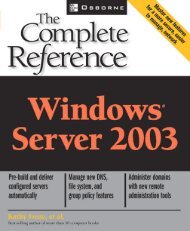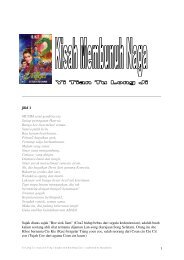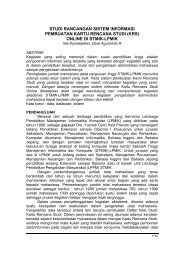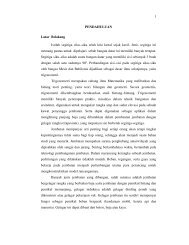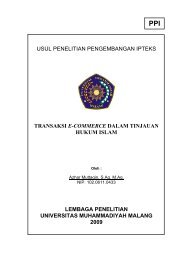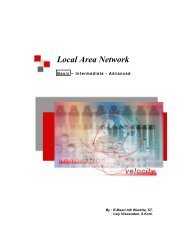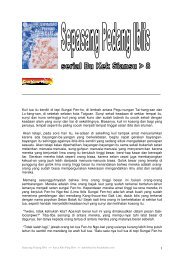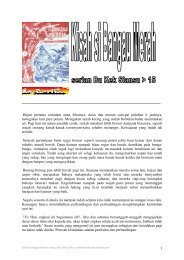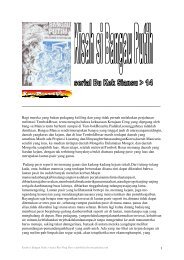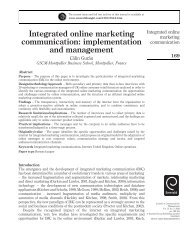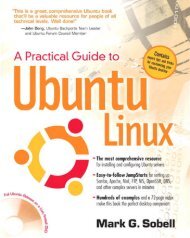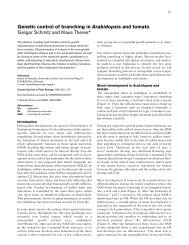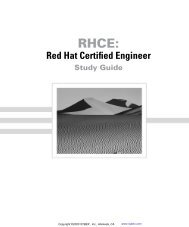How to install and secure egroupware - Directory UMM
How to install and secure egroupware - Directory UMM
How to install and secure egroupware - Directory UMM
You also want an ePaper? Increase the reach of your titles
YUMPU automatically turns print PDFs into web optimized ePapers that Google loves.
4) Ensure that your web server <strong>and</strong> database server are started.<br />
5) Point your browser <strong>to</strong> the URL http:///<strong>egroupware</strong>/setup<br />
6) The check <strong>install</strong> script should start au<strong>to</strong>matically.<br />
- Wait until the script is finished, then correct any errors that are shown<br />
- After fixing any errors, reload the page <strong>to</strong> check your <strong>install</strong>ation again<br />
- When there are no errors left, scroll down <strong>and</strong> click “Return <strong>to</strong> Setup”<br />
[WINDOWS] You may have a couple of things that do not resolve completely. For instance the<br />
register_globals = on setting in your PHP.ini file (Usually under C:\WINNT). Some scripts require this <strong>to</strong> be<br />
on <strong>and</strong> some require it <strong>to</strong> be off. If you turn it off – some of your Website may not work. The sure way <strong>to</strong><br />
find out is set it the way eGroupware recommends (off) <strong>and</strong> check your other Sites. If they cannot run,<br />
set it back <strong>to</strong> register_globals = on. Please notice: eGroupWare does not require this <strong>to</strong> be set <strong>to</strong> (off)!<br />
Also the MsSQL (Microsoft) database extension will not be loaded if you are using MySQL!<br />
With these conflicts resolved - now you can click “continue <strong>to</strong> the Header Admin”<br />
7) Start the Header Admin configuration.<br />
- Fill out all of the fields<br />
[WINDOWS] Server Root – This is the „root“ of your eGroupware <strong>install</strong>ation. ie:<br />
D:\websites\yourwebsite\<strong>egroupware</strong><br />
Include Root – make this the same ie: D:\websites\yourwebsite\eGroupWare<br />
(Please note: this is not your .com address, it is the actual direc<strong>to</strong>ry path <strong>to</strong> you eGroupWare <strong>install</strong>ation.<br />
Reiner Jung Install <strong>and</strong> Secure eGroupWare Page 9 of 67