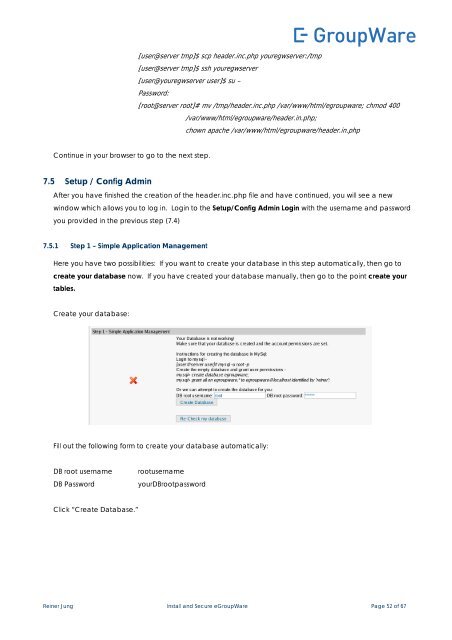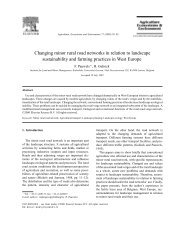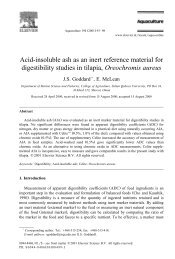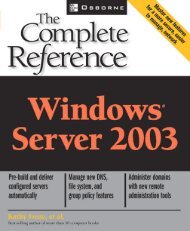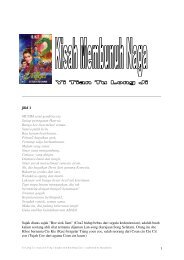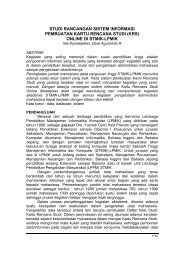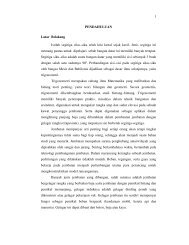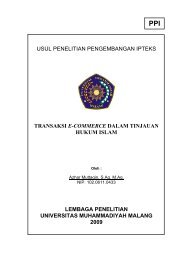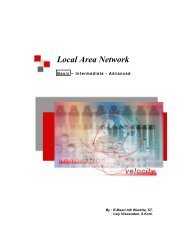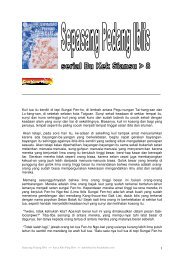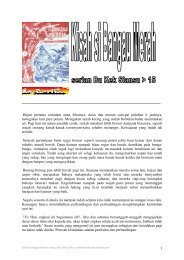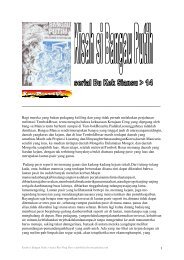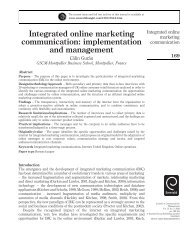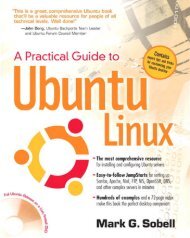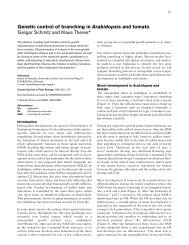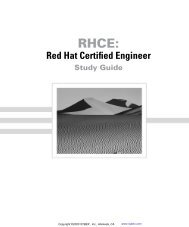How to install and secure egroupware - Directory UMM
How to install and secure egroupware - Directory UMM
How to install and secure egroupware - Directory UMM
You also want an ePaper? Increase the reach of your titles
YUMPU automatically turns print PDFs into web optimized ePapers that Google loves.
[user@server tmp]$ scp header.inc.php youregwserver:/tmp<br />
[user@server tmp]$ ssh youregwserver<br />
[user@youregwserver user]$ su –<br />
Password:<br />
Continue in your browser <strong>to</strong> go <strong>to</strong> the next step.<br />
7.5 Setup / Config Admin<br />
[root@server root]# mv /tmp/header.inc.php /var/www/html/<strong>egroupware</strong>; chmod 400<br />
/var/www/html/<strong>egroupware</strong>/header.in.php;<br />
chown apache /var/www/html/<strong>egroupware</strong>/header.in.php<br />
After you have finished the creation of the header.inc.php file <strong>and</strong> have continued, you will see a new<br />
window which allows you <strong>to</strong> log in. Login <strong>to</strong> the Setup/Config Admin Login with the username <strong>and</strong> password<br />
you provided in the previous step (7.4)<br />
7.5.1 Step 1 – Simple Application Management<br />
Here you have two possibilities: If you want <strong>to</strong> create your database in this step au<strong>to</strong>matically, then go <strong>to</strong><br />
create your database now. If you have created your database manually, then go <strong>to</strong> the point create your<br />
tables.<br />
Create your database:<br />
Fill out the following form <strong>to</strong> create your database au<strong>to</strong>matically:<br />
DB root username rootusername<br />
DB Password yourDBrootpassword<br />
Click “Create Database.”<br />
Reiner Jung Install <strong>and</strong> Secure eGroupWare Page 52 of 67