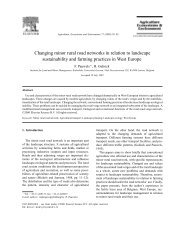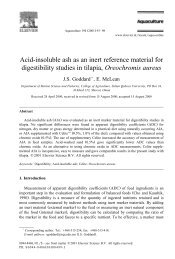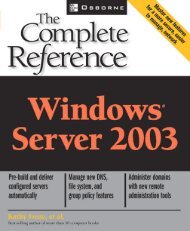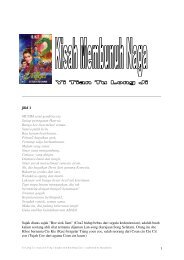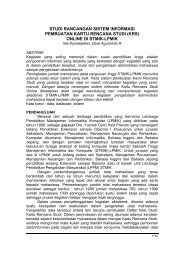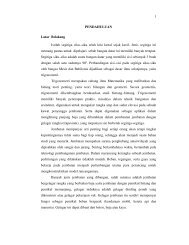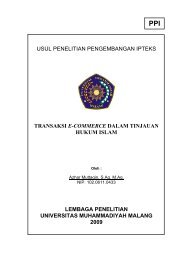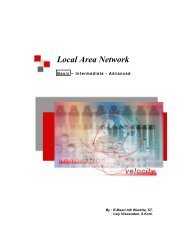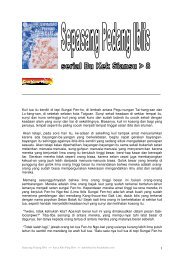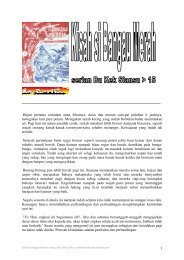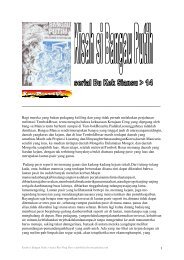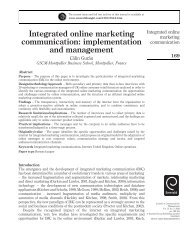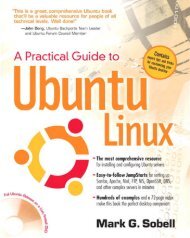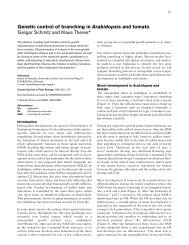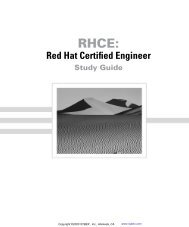How to install and secure egroupware - Directory UMM
How to install and secure egroupware - Directory UMM
How to install and secure egroupware - Directory UMM
Create successful ePaper yourself
Turn your PDF publications into a flip-book with our unique Google optimized e-Paper software.
7.5.4 Step 4 – Manage Languages<br />
The st<strong>and</strong>ard language which will be <strong>install</strong>ed is English <strong>and</strong> the language which you have activated as default<br />
in your browser. It is possible <strong>to</strong> <strong>install</strong> more languages.<br />
� You can convert your system-charset au<strong>to</strong>matically, i.e. from iso-8859-1 <strong>to</strong> UTF-8.<br />
7.5.5 Step 5 – Manage Application<br />
In the st<strong>and</strong>ard <strong>install</strong>ation, all applications are <strong>install</strong>ed. To un<strong>install</strong> any applications, select them with the<br />
checkbox <strong>and</strong> click Save. If you receive an error message about dependencies, you must <strong>install</strong> another<br />
application. For example, felamimail requires emailadmin <strong>to</strong> run.<br />
8 Log In <strong>to</strong> eGroupWare<br />
Once you have finished your setup of eGroupWare, you can log in. Go <strong>to</strong> http://yourdomain/<strong>egroupware</strong>.<br />
The first step as admin should be <strong>to</strong> go <strong>to</strong> the admin interface <strong>and</strong> set up your site configuration, users <strong>and</strong><br />
groups, email <strong>and</strong> other necessary information.<br />
Reiner Jung Install <strong>and</strong> Secure eGroupWare Page 57 of 67