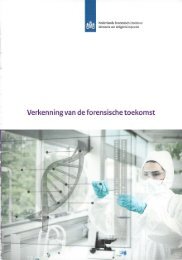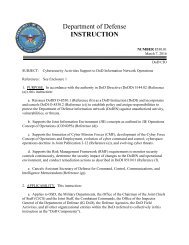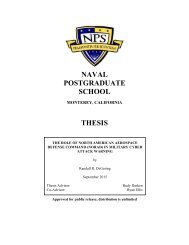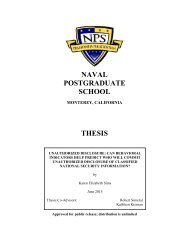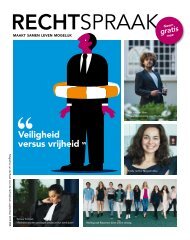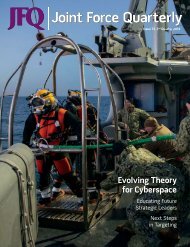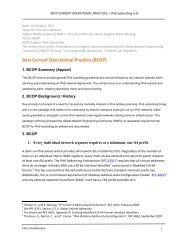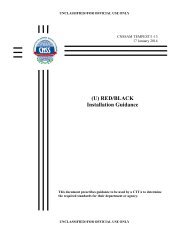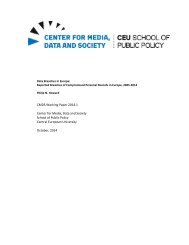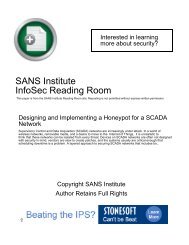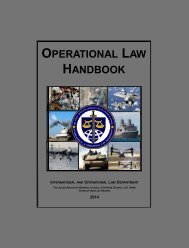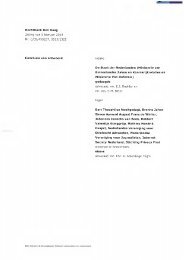jko-catalog-sep-2012
jko-catalog-sep-2012
jko-catalog-sep-2012
You also want an ePaper? Increase the reach of your titles
YUMPU automatically turns print PDFs into web optimized ePapers that Google loves.
JKO Access and Accounts<br />
The JKO Portal provides access<br />
to wide-ranging learning<br />
resources including Joint<br />
Professional Development<br />
Seminars, video library,<br />
communities of interest and<br />
training courses. Joint training<br />
courses are administered and<br />
tracked by the JKO Learning<br />
Content Management System<br />
(LCMS). Training course<br />
completion records are<br />
reported to the Army Training<br />
Requirements and Resources<br />
System (ATRRS).<br />
If you are just browsing JKO<br />
courses or you know which<br />
courses you need to take, you<br />
can access the LCMS directly<br />
with your Common Access Card<br />
(CAC) or login (instructions for<br />
login are on the LCMS) by going<br />
to https://<strong>jko</strong>direct.jten.mil.<br />
First-time students will be<br />
asked to complete a short<br />
student profile after login.<br />
Establish a JKO account using<br />
https://<strong>jko</strong>direct.jten.mil in your<br />
browser and selecting CAC<br />
login. Non-CAC users need to<br />
follow login and password<br />
instructions provided on the<br />
page. You will be prompted to<br />
create your “User Profile.”<br />
Create “User Profile” by<br />
completing all required fields<br />
(pay close attention to these<br />
three fields below):<br />
User Name – enter user name<br />
of choice. This is one of the<br />
unique identifiers we need for<br />
your account (the system<br />
defaults to a numeric user<br />
name if you do not choose).<br />
Primary Organization – for<br />
reporting reasons it is important<br />
your JKO “User Profile” correctly<br />
r e f l e c t s y o u r P r i m a r y<br />
Organization. “Select Primary<br />
Organization,” then click on the<br />
black arrow beside the “(JKO) –<br />
Joint Knowledge Online” folder<br />
to reveal organizations. Expand<br />
the appropriate folder by<br />
clicking the black arrow beside<br />
it and continue expanding the<br />
organization structure to lowest<br />
level available to select the<br />
organization where you work.<br />
Once it’s highlighted, select<br />
“Select Organization” button at<br />
the bottom of the page to<br />
record your organization.<br />
Email Address – enter the email<br />
address you would like all JKO<br />
training notifications to be sent.<br />
Important Information for AKO /<br />
D K O P o r t a l a c c o u n t<br />
holders. JKO is moving from<br />
our legacy platform on AKO /<br />
DKO to our new JKO Portal on<br />
the Intelink SharePoint<br />
platform. The JKO LCMS is<br />
accessible directly by CAC or<br />
<strong>sep</strong>arate login. JKO Portal<br />
Communities of Interest are<br />
migrated from the AKO / DKO<br />
legacy platform to the new JKO<br />
Portal on Intelink.<br />
AKO / DKO account holders are<br />
strongly encouraged to begin<br />
using the new JKO LCMS and<br />
Portal before 1 September<br />
<strong>2012</strong> to avoid any sudden<br />
interruptions in training or<br />
training history. If your CAC was<br />
previously registered with AKO /<br />
DKO and you use your CAC to<br />
register with the new JKO<br />
LCMS, then your student<br />
history, course progress, etc.,<br />
should transfer to the new<br />
system. Login/Password users<br />
will have to ask the JKO Help<br />
Desk to merge their accounts.<br />
Effective 1 July <strong>2012</strong>, joint<br />
students will no longer be able<br />
to apply for accounts via AKO /<br />
DKO. JKO Portal Communities<br />
of Interest will no longer be<br />
a c c e s s i b l e t o n e w<br />
students. JKO will cease<br />
operations on AKO / DKO on 30<br />
S e p t e m b e r 2 0 1 2 .<br />
With the migration to JKO on<br />
the Intelink platform, users on a<br />
U.S. military network or U.S.<br />
government network (.mil/.gov)<br />
can automatically access JKO<br />
without login. Individuals using<br />
7<br />
a commercial network will be<br />
prompted to create a “Remote<br />
Access” (RA) account. Details<br />
for obtaining an account are<br />
p r o v i d e d o n t h e R A<br />
page. Please note that you<br />
should use official military,<br />
government, or company email<br />
address when completing the<br />
form for an RA account.<br />
Account information will be sent<br />
to the official email address<br />
provided on the form (email<br />
a d d r e s s e s s u c h a s<br />
Your.Name@gmail.com will be<br />
d e n i e d a n a c c o u n t ) .<br />
JKO is also transitioning from<br />
our legacy JKO “Internet<br />
Public” (IP) Portal from the<br />
HarmonieWeb platform to a<br />
new JKO IP Portal on the All<br />
Partners Access Network<br />
( A P A N ) p l a t f o r m a n d<br />
reactivating the JKO IP LCMS.<br />
Instructions for non-CAC Users<br />
Requesting a JKO LCMS<br />
Account<br />
Please be advised, non-CAC<br />
users accessing JKO Direct will<br />
NOT have course completions<br />
recorded in the Army Training<br />
Requirements and Resources<br />
System (ATRRS) because the<br />
LCMS will not have an EDIPI<br />
(unique identifier obtained with<br />
CAC login) for the user with<br />
which to pass records to<br />
ATRRS.<br />
Request username / password<br />
access<br />
U.S. Local, State, or federal<br />
Government personnel:<br />
Send an email from your .gov<br />
email address with the required<br />
fields for account request to<br />
<strong>jko</strong>helpdesk@jten.mil.<br />
Reserve / National Guard<br />
personnel:<br />
Send an email from your .mil<br />
email address with the required<br />
fields for account request to<br />
<strong>jko</strong>helpdesk@jten.mil.<br />
Alternatively, use a personal email<br />
that provides a point of contact at<br />
your Reserve or National Guard<br />
drill location who can verify your<br />
identity. In this case, it is<br />
recommended you contact the<br />
person you are listing as a<br />
reference so the verification<br />
request is expected. Verification<br />
email to JKO must come from a<br />
.mil or .gov account.<br />
Contractors:<br />
Send an email from your company<br />
email address with the required<br />
fields for account request to<br />
<strong>jko</strong>helpdesk@jten.mil.<br />
Provide a point of contact at your<br />
s u p p o r t e d c o m m a n d o r<br />
contracting agency that can verify<br />
your identity and need for training<br />
hosted by JKO. In this case, it is<br />
recommended you contact the<br />
person you are listing as a<br />
reference so the verification<br />
request is expected. Verification<br />
email to JKO must come from a<br />
.mil or .gov account.<br />
Required Fields for Account<br />
Request:<br />
First Name<br />
Middle Initial<br />
Last Name<br />
Email Address<br />
Command/Agency and Office<br />
Code<br />
Reason for needing a JKO<br />
account<br />
Branch of service (DOD<br />
personnel)<br />
Pay Grade (military and<br />
government service civilians)<br />
Verification POC Name (if<br />
required)<br />
Verification POC Pay Grade or<br />
Position of Authority (if required)<br />
Verification POC Phone Number (if<br />
required)<br />
Verification POC Email Address (if<br />
required)