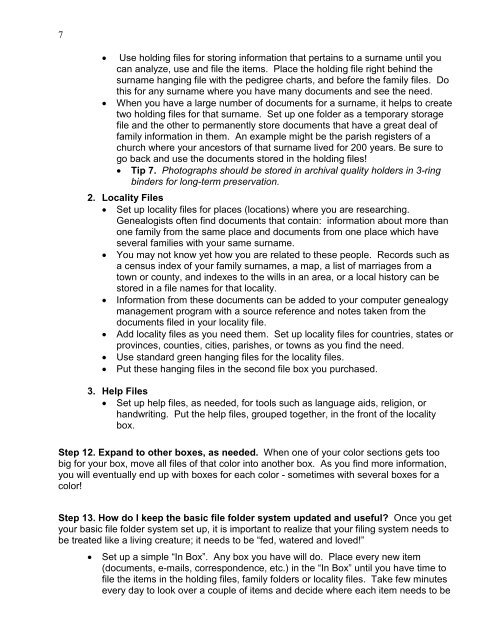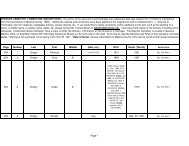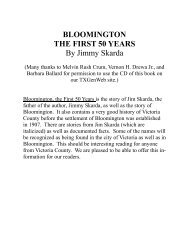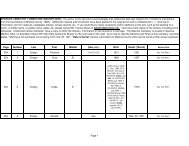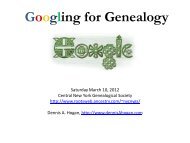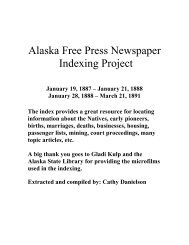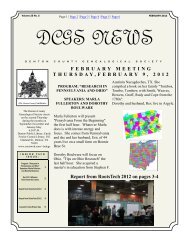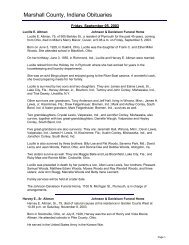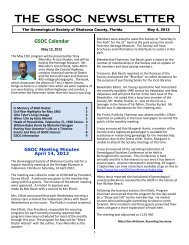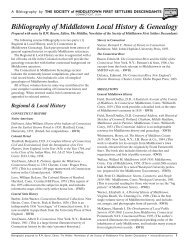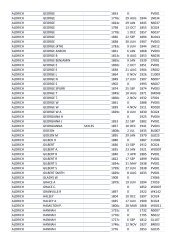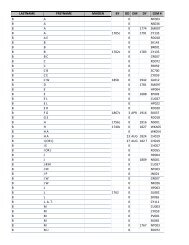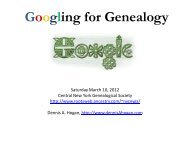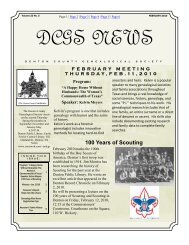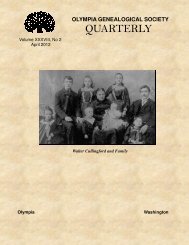Getting to the Roots of Your Family - RootsWeb - Ancestry.com
Getting to the Roots of Your Family - RootsWeb - Ancestry.com
Getting to the Roots of Your Family - RootsWeb - Ancestry.com
Create successful ePaper yourself
Turn your PDF publications into a flip-book with our unique Google optimized e-Paper software.
7<br />
• Use holding files for s<strong>to</strong>ring information that pertains <strong>to</strong> a surname until you<br />
can analyze, use and file <strong>the</strong> items. Place <strong>the</strong> holding file right behind <strong>the</strong><br />
surname hanging file with <strong>the</strong> pedigree charts, and before <strong>the</strong> family files. Do<br />
this for any surname where you have many documents and see <strong>the</strong> need.<br />
• When you have a large number <strong>of</strong> documents for a surname, it helps <strong>to</strong> create<br />
two holding files for that surname. Set up one folder as a temporary s<strong>to</strong>rage<br />
file and <strong>the</strong> o<strong>the</strong>r <strong>to</strong> permanently s<strong>to</strong>re documents that have a great deal <strong>of</strong><br />
family information in <strong>the</strong>m. An example might be <strong>the</strong> parish registers <strong>of</strong> a<br />
church where your ances<strong>to</strong>rs <strong>of</strong> that surname lived for 200 years. Be sure <strong>to</strong><br />
go back and use <strong>the</strong> documents s<strong>to</strong>red in <strong>the</strong> holding files!<br />
• Tip 7. Pho<strong>to</strong>graphs should be s<strong>to</strong>red in archival quality holders in 3-ring<br />
binders for long-term preservation.<br />
2. Locality Files<br />
• Set up locality files for places (locations) where you are researching.<br />
Genealogists <strong>of</strong>ten find documents that contain: information about more than<br />
one family from <strong>the</strong> same place and documents from one place which have<br />
several families with your same surname.<br />
• You may not know yet how you are related <strong>to</strong> <strong>the</strong>se people. Records such as<br />
a census index <strong>of</strong> your family surnames, a map, a list <strong>of</strong> marriages from a<br />
<strong>to</strong>wn or county, and indexes <strong>to</strong> <strong>the</strong> wills in an area, or a local his<strong>to</strong>ry can be<br />
s<strong>to</strong>red in a file names for that locality.<br />
• Information from <strong>the</strong>se documents can be added <strong>to</strong> your <strong>com</strong>puter genealogy<br />
management program with a source reference and notes taken from <strong>the</strong><br />
documents filed in your locality file.<br />
• Add locality files as you need <strong>the</strong>m. Set up locality files for countries, states or<br />
provinces, counties, cities, parishes, or <strong>to</strong>wns as you find <strong>the</strong> need.<br />
• Use standard green hanging files for <strong>the</strong> locality files.<br />
• Put <strong>the</strong>se hanging files in <strong>the</strong> second file box you purchased.<br />
3. Help Files<br />
• Set up help files, as needed, for <strong>to</strong>ols such as language aids, religion, or<br />
handwriting. Put <strong>the</strong> help files, grouped <strong>to</strong>ge<strong>the</strong>r, in <strong>the</strong> front <strong>of</strong> <strong>the</strong> locality<br />
box.<br />
Step 12. Expand <strong>to</strong> o<strong>the</strong>r boxes, as needed. When one <strong>of</strong> your color sections gets <strong>to</strong>o<br />
big for your box, move all files <strong>of</strong> that color in<strong>to</strong> ano<strong>the</strong>r box. As you find more information,<br />
you will eventually end up with boxes for each color - sometimes with several boxes for a<br />
color!<br />
Step 13. How do I keep <strong>the</strong> basic file folder system updated and useful? Once you get<br />
your basic file folder system set up, it is important <strong>to</strong> realize that your filing system needs <strong>to</strong><br />
be treated like a living creature; it needs <strong>to</strong> be “fed, watered and loved!”<br />
• Set up a simple “In Box”. Any box you have will do. Place every new item<br />
(documents, e-mails, correspondence, etc.) in <strong>the</strong> “In Box” until you have time <strong>to</strong><br />
file <strong>the</strong> items in <strong>the</strong> holding files, family folders or locality files. Take few minutes<br />
every day <strong>to</strong> look over a couple <strong>of</strong> items and decide where each item needs <strong>to</strong> be