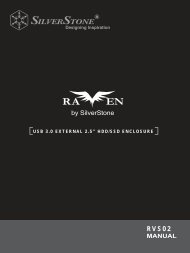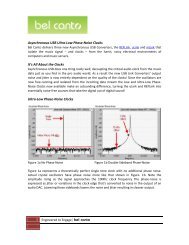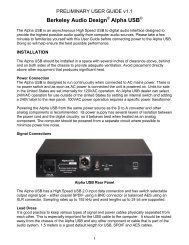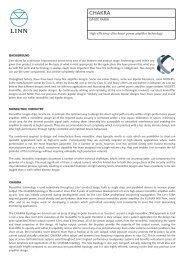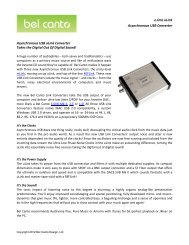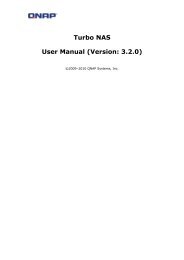You also want an ePaper? Increase the reach of your titles
YUMPU automatically turns print PDFs into web optimized ePapers that Google loves.
Slide ShowsSlide shows are a great way to enjoy pictures stored on your <strong>N5500</strong>.You can click on the Start Slide Show icon on the top right hand corner to start theslide show.To stop the slide show, click on the Stop Slide Show icon on the top right handcorner.Mapping a Client PC to the <strong>N5500</strong>You can map share folders on the <strong>N5500</strong> so that you can access them as if they weredrives on your computer. You can connect to the shared network folders on the<strong>N5500</strong> as follows:Windows1. Go to the My Computer folder in Windows.2. In the menu bar, select Tools and then Map Network Drive…3. The Map Network Drive window appears.4. Assign a drive letter for the share folder.5. Click the Browse button to find the folder over your network. Alternatively,you may enter the folder name you wish to connect to or enter its IP address.(i.e. \\192.168.1.100\share)6. Click Finish. When the Connect As… window appears, enter your username and password.7. Click OK. The share folder appears as the drive you assigned. You can nowaccess this folder as though it were a drive on your computer.Apple OS XOn an Apple computer, you can connect to shared computers and servers using anetwork address.108