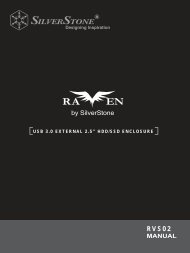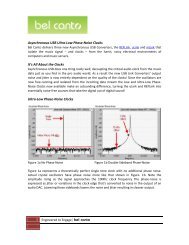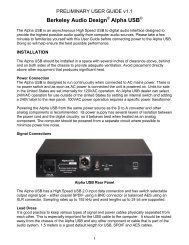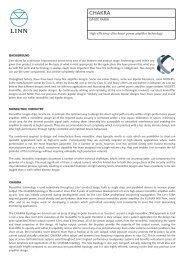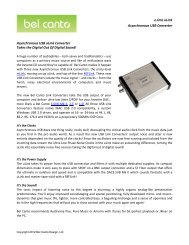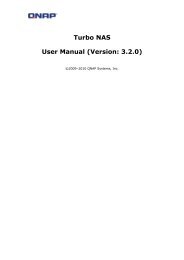You also want an ePaper? Increase the reach of your titles
YUMPU automatically turns print PDFs into web optimized ePapers that Google loves.
If a corrupt print job is sent to a printer, printing may suddenly fail. If your print jobsseem to be locked up, pressing the Remove All Documents button to clear theprint queue may resolve the issue.You can configure the <strong>N5500</strong> to act as a printer server. That way, all PCs connectedto the network can utilize the same printer.Windows XP SP2To set up the Printer Server in Windows XP SP2, follow the steps below:1. Connect the USB printer to one of the USB ports (preferably the rear USBports; front USB ports can be used for external HDD enclosures).2. Go to Start > Printers and Faxes.3. Click on File > Add Printer.4. The Add Printer Wizard appears on your screen. Click Next.5. Select the “A network printer, or a printer attached to anothercomputer” option.6. Select “Connect to a printer on the Internet or on a home or officenetwork”, and enter“http://<strong>N5500</strong>_IP_ADDRESS:631/printers/usb-printer” into the URLfield.7. Your Windows system will ask you to install drivers for your printer. Selectcorrect driver for your printer.8. Your Windows system will ask you if you want to set this printer as “DefaultPrinter”. Select Yes and all your print jobs will be submitted to this printer bydefault. Click Next.9. Click Finish.NOTE• Not all USB printers are supported. Please check <strong>Thecus</strong> website for a list ofsupported printers.• Note that if a multi-function (all-in-one) printer is attached to the <strong>N5500</strong>,usually only the printing and fax functions will work. Other features, such asscanning, will probably not function.88