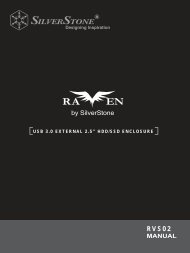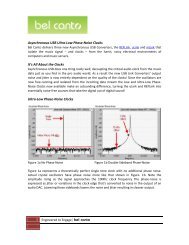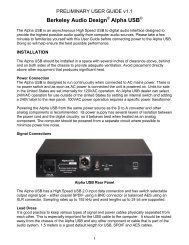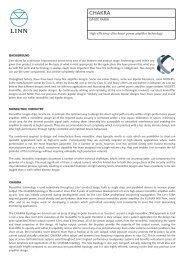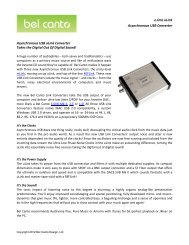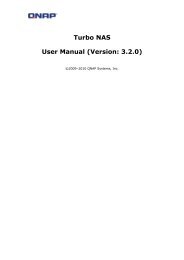You also want an ePaper? Increase the reach of your titles
YUMPU automatically turns print PDFs into web optimized ePapers that Google loves.
Chapter 6: Tips and TricksUSB and eSATA Storage ExpansionThe <strong>N5500</strong> supports external USB hard disks through its five USB ports. Once a USBhard disk has successfully mounted, the entire volume will be linked automaticallyto the default USB HDD folder. The <strong>N5500</strong> supports up to 5 USB external storagedevices. All file names on the USB disk volume are case sensitive.The <strong>N5500</strong> also supports eSATA hard disks with its eSATA port.Before attaching an eSATA or USB disk drive to <strong>N5500</strong>, you have to partition andformat it on a desktop computer or a notebook first. The attached device will belocated at \\192.168.1.100\usbhdd\sdf1 where 192.168.1.100 means the IPaddress of <strong>N5500</strong> and sdf1 stands for the first partition on disk #6, the eSATA orUSB disk drive. If it is an NTFS partition, NAS users can open or copy files from\\192.168.1.100\usbhdd\sdf1 but cannot add new files or modify existing files.NOTEIf you want to write to an USB storage device, the file system must be FAT32.USBStorageFAT32PartitionNTFSPartitionRead OK OKWrite OK -Adding a Spare DiskWith a RAID 1, RAID 5, RAID 6, or RAID 10 volume, you can add a spare disk afterthe initial RAID is setup. To add a spare disk, follow the steps below:1. On the RAID Configuration Screen, tick the checkbox of the hard disk youwish to designate as a spare disk.2. Click Add Spare. The disk will be configured as a spare disk. The systemautomatically rebuilds the spare disk when one of the disks in the RAID setfails.Remote AdministrationYou can set up your <strong>N5500</strong> for remote administration. With remote administration,you can access your <strong>N5500</strong> over the Internet, even if your <strong>N5500</strong> is behind a router.This is especially useful if you are traveling and suddenly need a file from your<strong>N5500</strong>.Setting up remote administration is a three-part process, and will require thefollowing equipment:• <strong>Thecus</strong> <strong>N5500</strong> NAS device• Cable / DSL Router with Dynamic DNS support• Home PC• Internet ConnectionNOTERouter setup will differ slightly depending on router used. For this example,we will use the Asus WL500g because it has support for Dynamic DNS.Contact your router hardware vendor for setup help.114