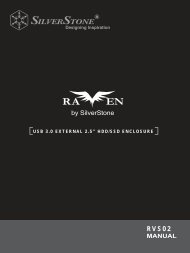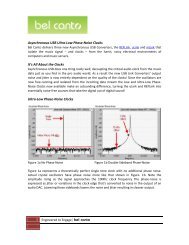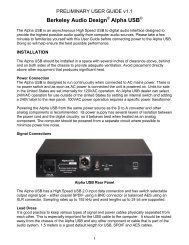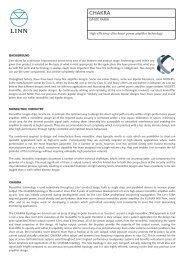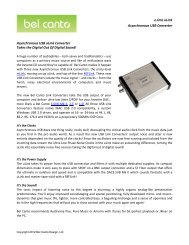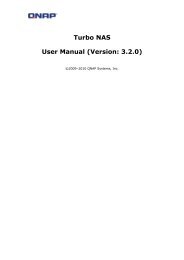You also want an ePaper? Increase the reach of your titles
YUMPU automatically turns print PDFs into web optimized ePapers that Google loves.
Chapter 5: Using the <strong>N5500</strong>OverviewOnce the <strong>N5500</strong> is setup and operating, users on the network may manage allvarieties of digital music, photos, or files by simply using their web browsers. Tomanage your personal files or access public files on the <strong>N5500</strong>, just enter its IPaddress into your browser (default IP address is http://192.168.1.100), and youwill be taken to the <strong>N5500</strong> Login page.NOTEBefore proceeding, make sure that WebDisk Support or Secure WebDisk Support isenabled in the Service Support screen in the system’s Network menu. See ServiceSupport in Chapter 4: System Network >HTTP/Web Disk.Login PageTo login to the system, enter your user name and password, and select Web Disk orPhoto server then click Login to log into the system. You will be taken to theselected interface.Using WebDiskThe <strong>N5500</strong> provides a WebDisk function that allows you to access the system overthe Internet from any browser.1. In the Login page, type in the User ID and password that were previously setfor you in the Accounts menu. SeeChapter 4:User and Group Authentication > Local User Configuration.2. The WebDisk page appears showing folders made currently available to youvia the Access Control List (ACL).3. Click on a folder name to enter the folder.4. The folder’s page appears displaying files and folders. Click on a file todownload the file.5. Buttons on the folder page allow you to create a new folder, upload files anddelete files in the folder.98