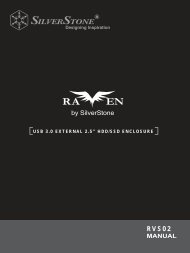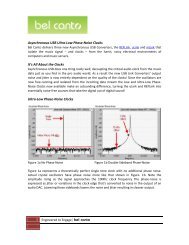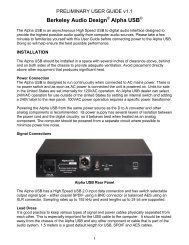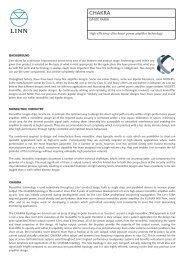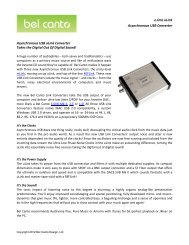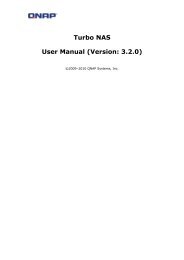You also want an ePaper? Increase the reach of your titles
YUMPU automatically turns print PDFs into web optimized ePapers that Google loves.
User ModuleThe user module is reserved for <strong>Thecus</strong> fans to build up 3 rd party functions in thefuture.BackupThere are a number of ways to back up data with the <strong>N5500</strong>.NsyncYou can backup a share folder to another <strong>N5500</strong> (Nsync Target) or any FTP serverfor safe keeping as long as you have appropriate access right on that target. Whenusing Nsync between two <strong>N5500</strong>s, you have the option to transmit files securelybetween two <strong>N5500</strong>s.If the files on your <strong>N5500</strong> are lost for any reason, you can restore those files fromthe target <strong>N5500</strong>. To backup files regularly, you can set up a scheduled task to runonly once, daily, weekly, or monthly. You can also limit the bandwidth of your Nsynctasks, so other users on the network can share the bandwidth equally.Under the Backup menu, click Nsync and the Nsync window appears.Below is a description of each field:AddEditRestoreDelNsyncItemTask nameServerShare folderLast TimeLast StatusScheduleActionBandwidth SettingDescriptionClick to add a Nsync taskClick to Edit an Nsync task.Restore share folder from an Nsync target.Click to delete an Nsync task. Backup files on Nsync target is alsodeleted.The name of your Nsync task.The IP address of your target serverThe share folder you would want to backup.The time when the last Nsync task was executed.The status of your last Nsync task.Schedule backup of your share folders.Administrator can run or stop an Nsync task by pressing the actionbutton.Bandwidth control on Nsync tasks.Add Nsync TaskFrom the Nsync screen, click Add to display the Add Nsync Task screen.93